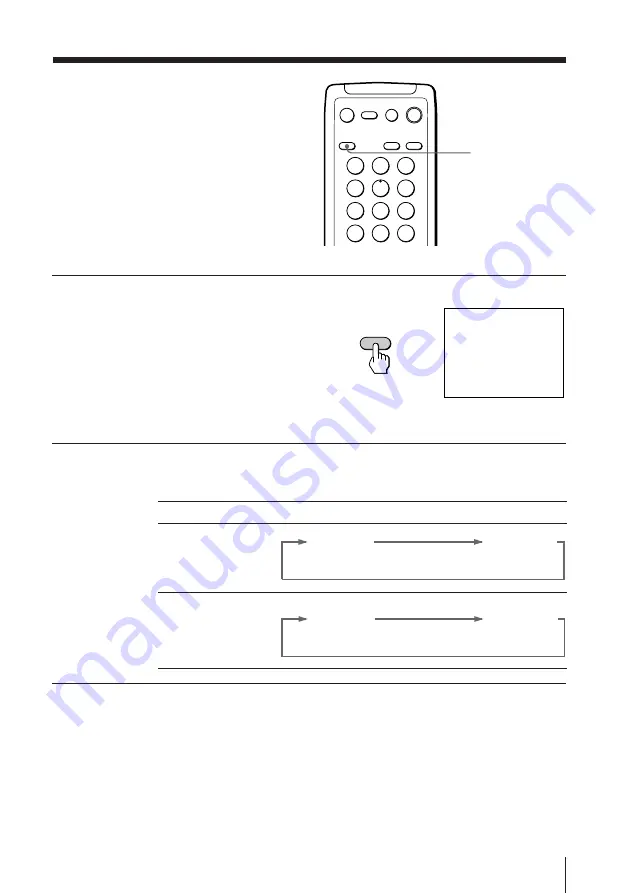
17
Advanced Operations
Enjoying stereo
or bilingual
programs
You can enjoy stereo sound or bilingual
programs of Korean stereo system.
Press MTS repeatedly
until you receive the
sound you want.
The on-screen display changes
to show the selected sound
and the STEREO indicator on
the TV lights up red when
receiving stereo or bilingual
programs.
When receiving Korean stereo or bilingual programs
Notes
• If the stereo signal is very weak, the STEREO broadcast sound may
become noisy. To reduce the noise, select “MONO”.
• You cannot receive a stereo broadcast signal when the TV is in the
“MONO” setting.
b
2
3
1
5
6
4
8
9
7
0
ENTER
JUMP
MUTING
MTS
VIDEO
PIC
MODE
TV
DISPLAY
POWER
MTS
STEREO
MTS
Broadcasting
On-screen display (Selected sound)
Korean stereo
Korean bilingual
SUB
MAIN
(Sub sound)
(Main sound)
STEREO
MONO
(Stereo sound)
(Regular sound)






























