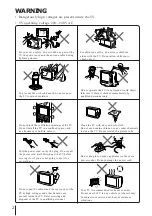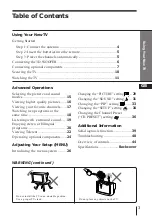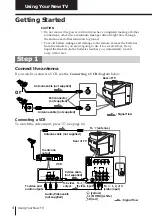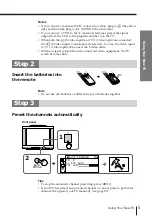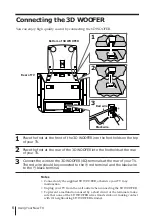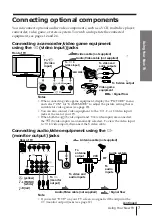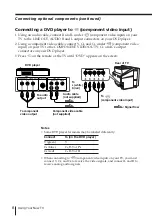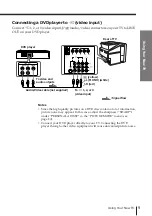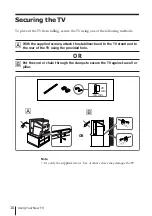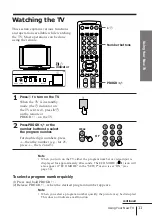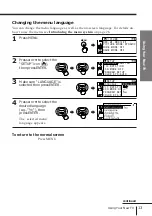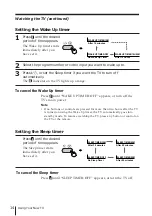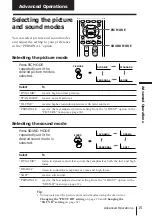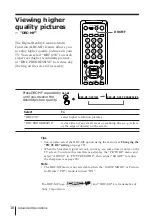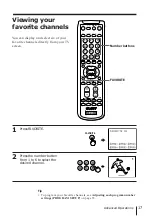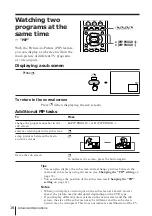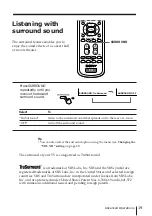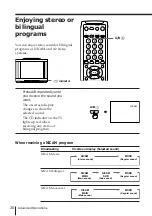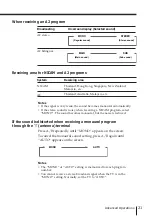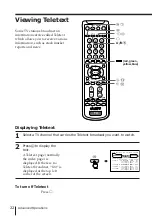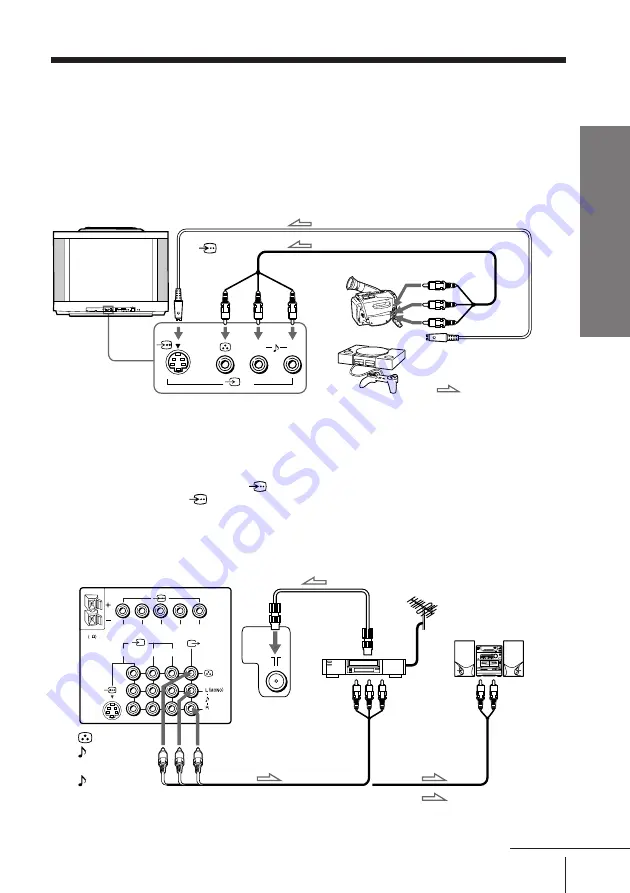
7
Using Your New TV
Using Y
our New TV
Connecting optional components
You can connect optional audio/video components, such as a VCR, multi disc player,
camcorder, video game, or stereo system. To watch and operate the connected
equipment, see pages 12 and 24.
Connecting a camcorder/video game equipment
using the
t
(video input) jacks
Notes
• When connecting video game equipment, display the “PICTURE” menu
and select “ON” for “GAME MODE” to adjust the picture setting that is
suitable for video games (see page 29).
• You can also connect video equipment to the
t
1, 2, or 3 (video input)
jacks at the rear of your TV.
• When both the
(S video input) and
t
4 (video input) are connected,
the
(S video input) is automatically selected. To view the video input
to
t
4 (video input), disconnect the S video cable.
Connecting audio/video equipment using the
T
(monitor output) jacks
Note
• If you select “DVD” on your TV screen, no signal will be output at the
T
(monitor output) jacks (see page 12).
: Signal flow
or
Video game
equipment
(yellow)
-L (MONO)
(white)
-R (red)
Rear of TV
To
antenna
output
To video and
audio inputs
Audio system
To
audio
inputs
VCR
: Signal flow
To
T
(monitor
output)
Antenna cable (not supplied)
Audio/Video cable (not supplied)
L(MONO)
R
4
PROGR
MENU
AUTO
PROGR
ENTER
SELECT
L(MONO)
R
4
1
2
3
R
L
Y
C
B
C
R
WOOFER
4
continued
Camcorder
To video and
audio outputs
To
(S video
input)
To
t
4
(video input)
or
Audio/Video cable (not supplied)
S video cable (not supplied)
Front of TV
To S video output