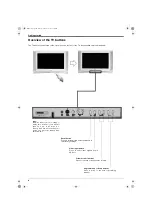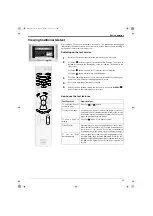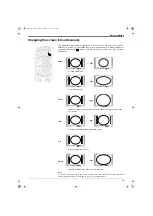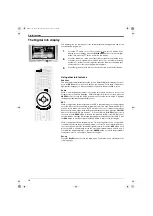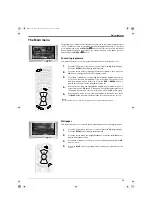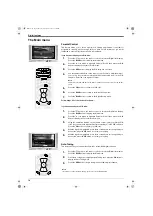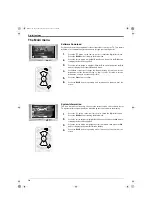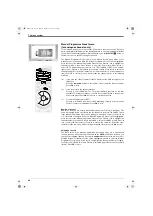Digital features
14
OK
DIGIT
AL
DIGIT
AL
The Digital Info display
This display gives you information for the current programme being shown and for the
next scheduled programme.
Using other Info features
Subtitles
This feature places digital subtitles on the screen. With the Digital Info display on screen,
press the
RED
button to access the ‘Subtitles’ pop-up menu. Press the
V
or
v
button to
highlight the language you wish the subtitles to appear in, then press
OK
to select.
Audio
When a multi language broadcast is available, this feature allows you listen to the
broadcast in your selected language. With the Digital Info display on screen, press the
GREEN
button to access the ‘Audio’ pop-up menu. Press the
V
or
v
button to highlight
the language required then press
OK
to select.
REC
When you highlight a current programme, the ‘REC’ feature allows you to automatically
set your VCR to record the selected programme (only if you have a Smartlink VCR), or
you can select ‘Wake up’ to have the TV switch to the correct channel automatically
when the programme starts. With the Digital Info display on screen, press the
YELLOW
button to access the ‘REC’ pop-up menu. You can now press the
RED
button to record
the event or the
GREEN
button to activate the Wake up facility. If your VCR does not
have Smartlink a message is displayed reminding you to manually set your VCR. Press
the
RED
button to continue or press the BLUE button to return to the Info display.
When you highlight a future programme, the ‘Timer’ facility allows you to set your VCR
to automatically record the selected programme, or set the TV to automatically switch to
the correct channel when the selected programme starts. Press the
RED
button if you
wish your VCR to automatically record the selected programme when it starts (only if
your VCR has Smartlink facility), or press the
GREEN
button if you wish the programme
to appear on your TV screen when transmission begins.
Set-up
Press the
BLUE
button to access the ‘Main menu’. The Main menu is explained on the
following pages.
1.
Press the
button on the remote control to view the Info display. If the
display does not appear, press the
DIGITAL/
button to switch to digital
mode, then press the
button to view the Info display.
2.
Press the
b
button to obtain a brief description of the next programme in the
schedule. If the programme box is blank, there is no information currently
available. To return to the starting point, press the
B
button repeatedly until
the description for the current programme reappears.
3.
Press the
button on the remote control at any time to exit the Info display.
NX14-23.fm Page 14 Monday, September 16, 2002 12:55 PM
Summary of Contents for Trinitron KD-32NX200U
Page 43: ...Additional Information 41 NX34 44 fm Page 41 Monday September 16 2002 2 37 PM ...
Page 44: ...Additional Information 42 NX34 44 fm Page 42 Monday September 16 2002 2 37 PM ...
Page 45: ...Additional Information 43 NX34 44 fm Page 43 Monday September 16 2002 2 37 PM ...
Page 46: ...Additional Information 44 NX34 44 fm Page 44 Monday September 16 2002 2 37 PM ...
Page 47: ...32nx200Ucover fm Page 3 Monday September 16 2002 11 53 AM ...