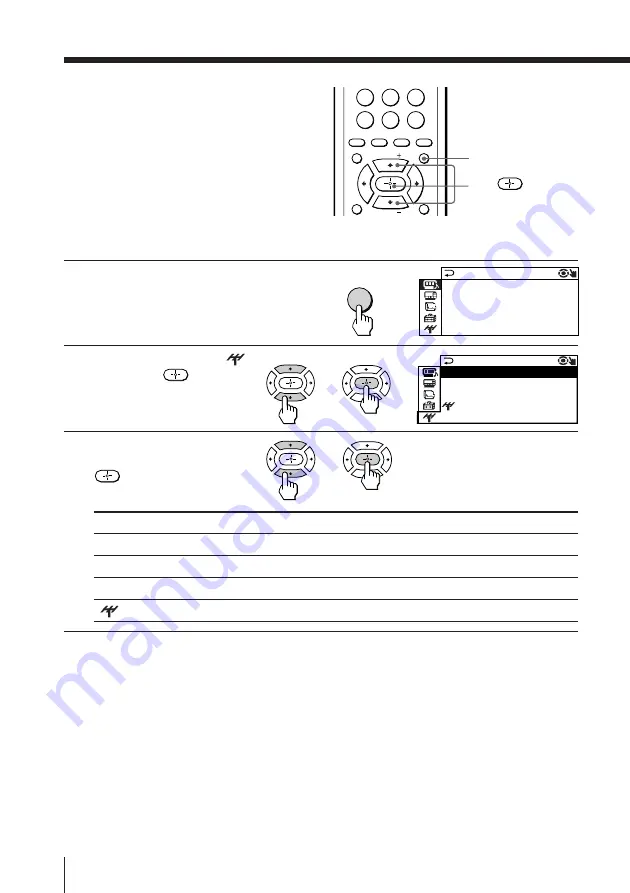
38
Adjusting Your Setup (MENU)
Changing the “CH
PRESET” setting
The “CH PRESET” menu allows you to
adjust the setup of your TV to receive
either CABLE TV or VHF or UHF
broadcast or you can manually tune in a
channel with a weak signal that fails to
be tuned in by automatic presetting.
MENU
1
Press MENU.
2
Press
V
or
v
to select
,
then press
.
3
Press
V
or
v
to select the
desired option, then press
.
To return to the normal screen
Press MENU.
Tip
• For details on the menu system and how to use the menu, refer to
“Introducing the menu system” on page 25.
A / V CONTROL
DRC-MF: DRC1050
SURROUND: OFF
DIGITAL IN : OFF
PICTURE MODE: DYNAMIC
SOUND MODE: DYNAMIC
Select
“AUTO PROGRAM”
“CABLE”
“ADD/ERASE”
“
SENS”
To
Preset channels automatically.
Select the cable TV.
Select the desired channel.
Adjust the TV reception sensitivity.
b
MENU
8
9
7
0
ENTER
JUMP
TV/VIDEO
TWIN
FREEZE
SWAP
PIP
MENU
FAVORITE
CH
INDEX
PIP CH
ZOOM
IN
LEFT
ZOOM
IN
RIGHT
PIP CH
CH PRE S E T
CA B L E : ON
ADD / ERA S E : CH 0 0 1 ADD
S ENS : H I GH
AU TO PROGRAM
V
/
v
/
b
b
b

























