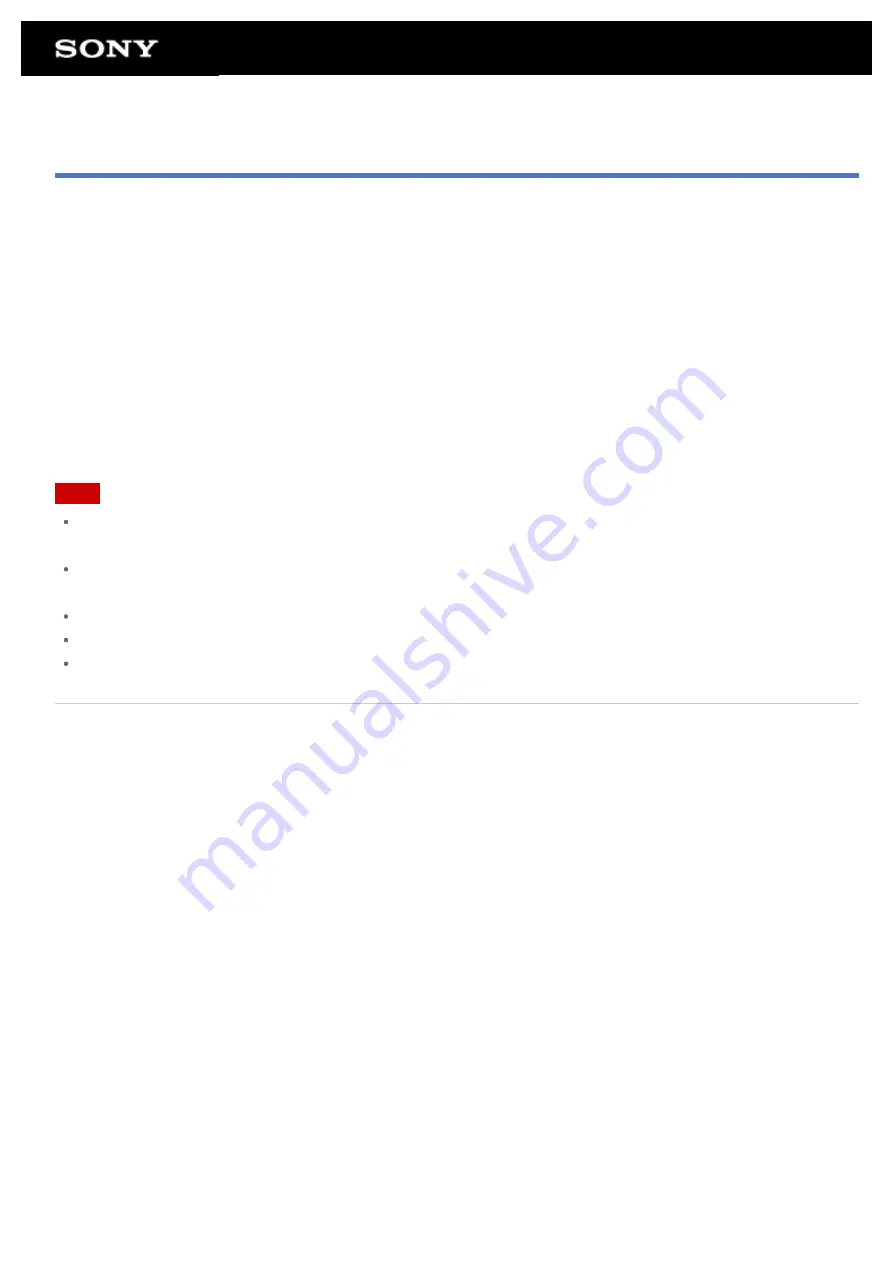
Importing Content from Your Computer
If you connect a computer to your tablet device using a commercially available Micro-USB cable, you can copy
data on the computer to your tablet device. The copied data can then be played back on your tablet device.
1.
Connect your tablet device to your computer with a commercially available Micro-USB cable.
2.
On the computer, open a folder that includes the file you want to export to the tablet device.
3.
Click the [Start] button on your computer.
4.
Click [Computer].
5.
Double-click the model name of your tablet device.
6.
Double-click the destination to save the data.
7.
Drag and drop the file you want to copy onto this screen.
Note
The menu name displayed in the procedure above varies depending on your computer operating system,
computer environment or the Android operating system of the tablet device.
Do not turn off the tablet device or remove the Micro-USB cable while copying data. Doing so may cause the
data to be damaged.
The copied data will be stored in the internal memory. You cannot change the destination to save the data.
Only copied data in supported file formats can be played back on your tablet device.
Check the free space of your tablet device when you import data from the computer.
Related Topic
Summary of Contents for Tablet device
Page 15: ...Related Topic Notes on the Screen ...
Page 60: ...Using the Home Screen Adding Apps or Widgets to the Home Screen List of Apps ...
Page 71: ...Checking the Free Space Importing Exporting Contents from an SD Memory Card ...
Page 136: ...Malaysia http asia playstation com my en support Related Topic Purchasing Games from PS Store ...
















































