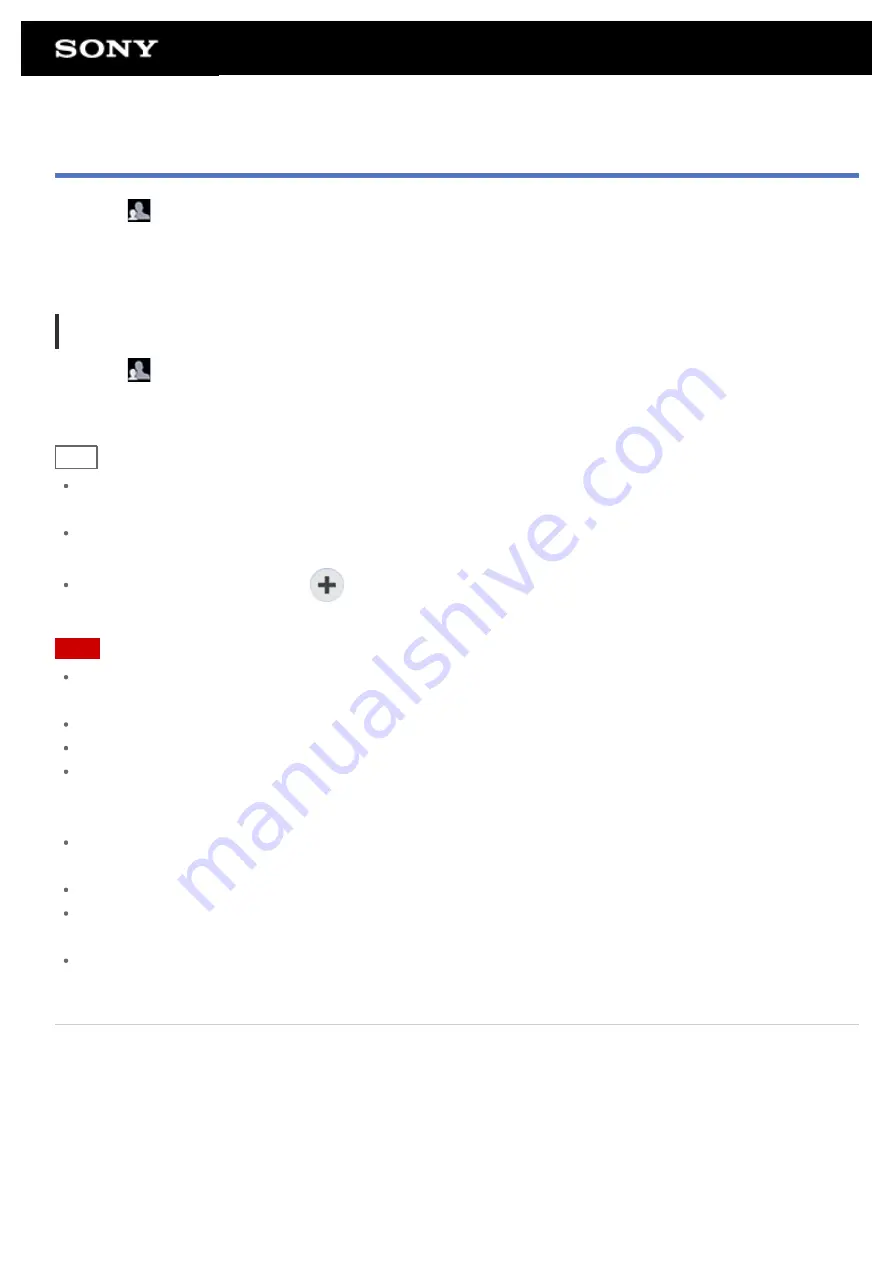
Switching to Guest Mode
1.
Tap [
Guest Mode] on the Home screen.
2.
Select the desired mode.
The Home screen switches to the selected Guest Mode.
To cancel Guest Mode
1.
Tap [
Exit] on the Home screen.
2.
If an unlock code is set, enter the unlock code, and then tap [OK].
Hint
To change the wallpaper in Guest Mode, tap and hold the Home screen to display the wallpaper selection
screen, and then select a desired wallpaper.
To edit or delete a Guest Mode, tap and hold the thumbnail of a Guest Mode on the mode selection screen,
and then tap [Edit] or [Delete].
To add a new Guest Mode, tap [
New mode] on the mode selection screen.
Note
The Guest Mode function is not for security purposes. It is for restraining the restricted applications from
being displayed.
The Guest Mode function does not allow each user to store and protect personal data.
Some apps may be accessible through other apps even if you restrict them using Guest Mode.
Make sure not to forget the unlock code and secret answer you set. If you do forget them, you will need to
reset tablet device settings factory default.
If you forget the unlock code, entering the secret answer correctly will allow you to reset the unlock code.
You may not be able to switch to Guest Mode if you installed home application made by a company other
than Sony.
You cannot update the system software during Guest Mode.
Even if you switch to Guest Mode, apps used recently and notifications will remain. Apps running in the
background such as apps playing music in the background also will not stop.
Since some tablet device functions are restricted in Guest Mode, Small Apps and the Quick launcher will not
be available.
Related Topic
Sharing the Tablet Device with Family or Friends (Guest Mode)
Summary of Contents for Tablet device
Page 15: ...Related Topic Notes on the Screen ...
Page 60: ...Using the Home Screen Adding Apps or Widgets to the Home Screen List of Apps ...
Page 71: ...Checking the Free Space Importing Exporting Contents from an SD Memory Card ...
Page 136: ...Malaysia http asia playstation com my en support Related Topic Purchasing Games from PS Store ...






























