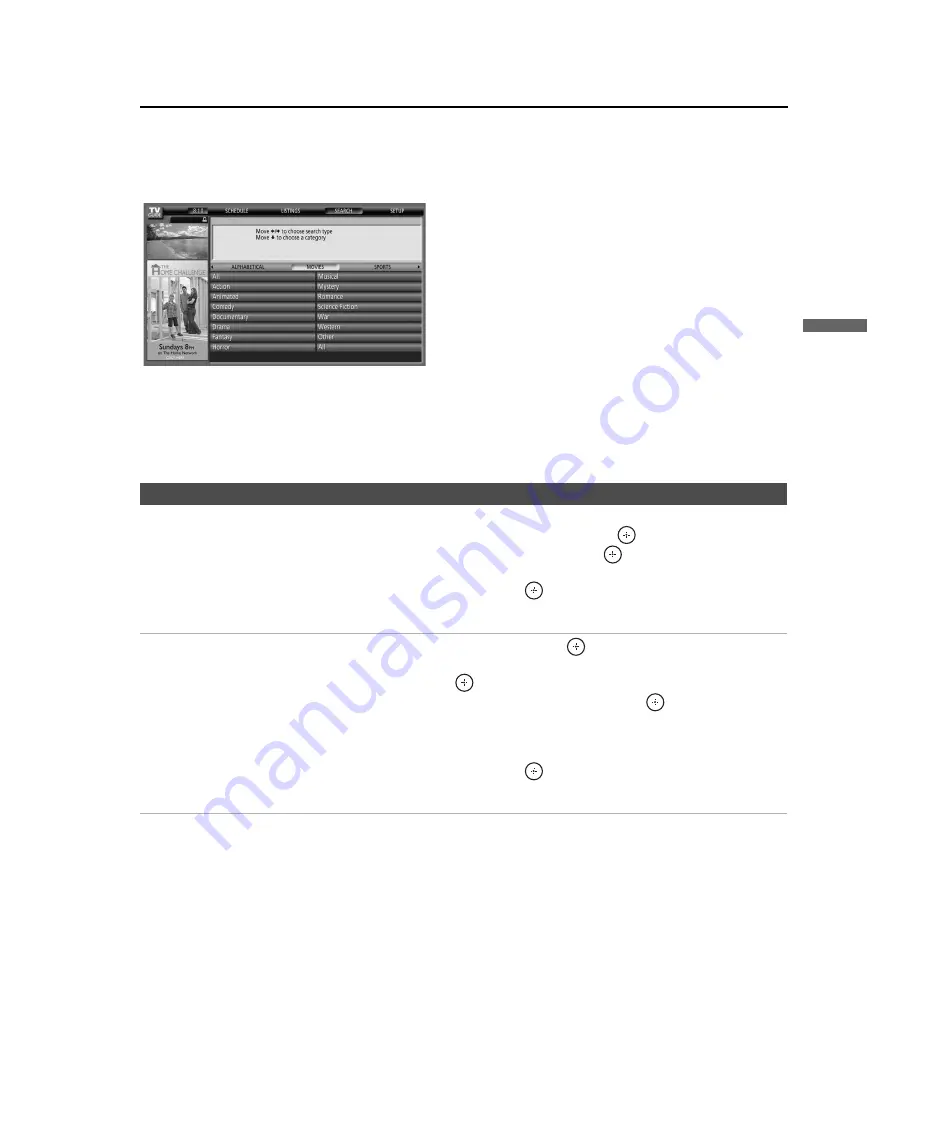
Using the TV Guide On Screen System
43
Us
in
g
th
e T
V
G
u
id
e O
n
S
cr
ee
n
S
ys
te
m
F:\Worker\SONY SXRD-R\2699721111(062606)\040TVG.fm
masterpage:3 columns Right
KDS-R60XBR2/KDS-R70XBR2
2-699-721-
11
(1)
SEARCH Service
SEARCH
offers a variety of customized search capabilities:
- Category by show type (movies, sports, children, educational, news, variety, series, HDTV)
- Alphabetical by title.
- Keyword by title, actor, director, show description, or all show information.
If the current
LISTINGS
information does not contain a show in a Guide category or subcategory, that search title is
grayed.
To Do This...
Do This...
Search by Category
1
Highlight the show type:
MOVIES, SPORTS, CHILDREN, EDUCATIONAL,
NEWS, VARIETY, SERIES, HDTV.
Then press
.
2
Press
V
/
v
to highlight a subcategory, and press
.
3
Do either of the following:
- If the program is on now, press
to watch it.
- If the program is on later, press
MENU
and select the
Episode Options
menu
to set a reminder.
ALPHABETICAL
search
1
Highlight
ALPHABETICAL,
then press
.
2
Press
v
to move to the alphabet list and select the first letter of the show you are
searching for. Press
to display the shows beginning with that letter.
3
Press
V
/
v
to highlight the name of the show, then press
to display the times
and channels for this program.
4
Press
v
to highlight an episode.
Do either of the following:
- If the program is on now, press
to watch it.
- If the program is on later, press
MENU
and select the
Episode Options
menu
to set a reminder.
(Continued)






























