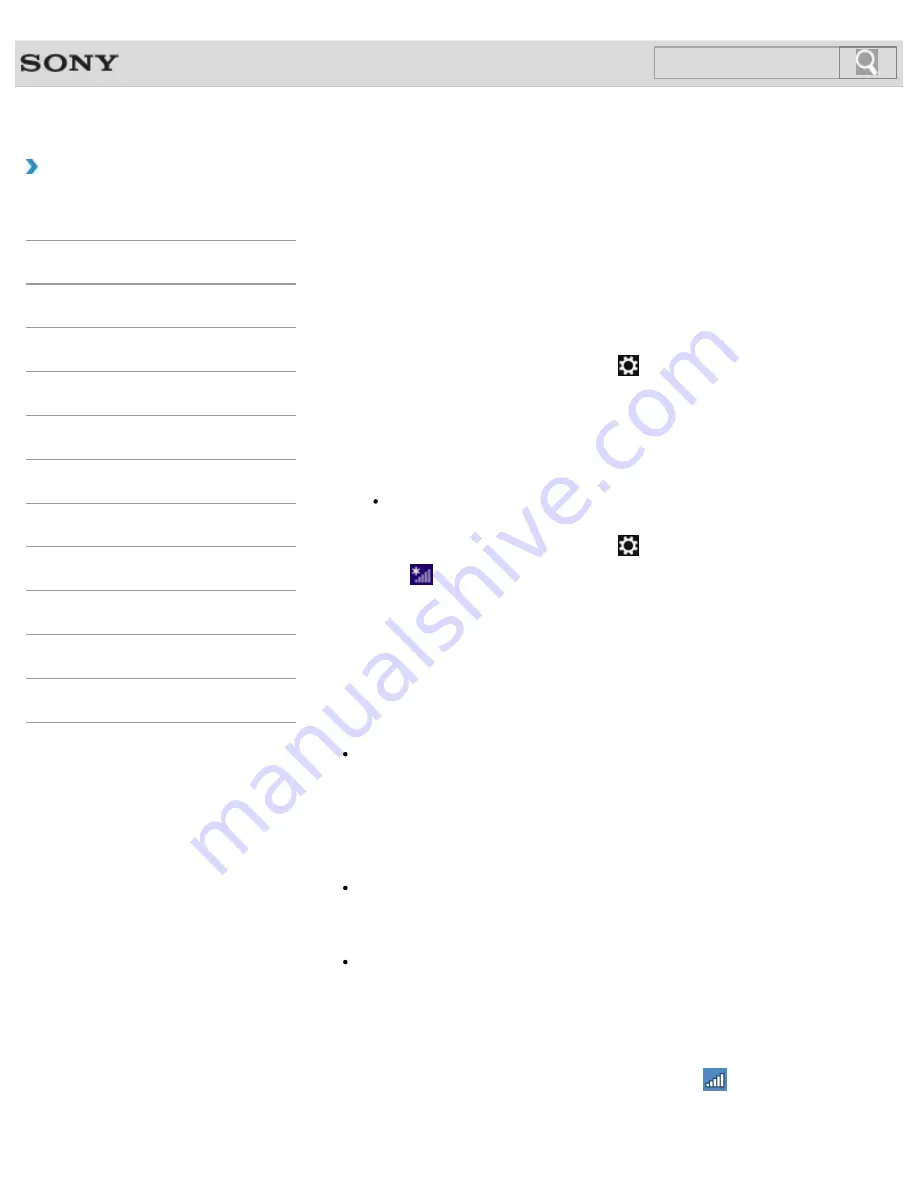
VAIO User Guide
How to Use
Starting Wi-Fi(R) (Wireless LAN) Communications
You can establish Wi-Fi communications between your VAIO computer and an access point
(not supplied).
Before using Wi-Fi, make sure a Wi-Fi access point is on and operating.
1.
Connect an access point to your VAIO computer.
Refer to
Windows Help and Support
and the manual that came with the
access point for more information.
2.
Open the charms
and select the
Settings
charm.
3.
Select
Change PC settings
in the lower right corner.
4.
Select
Wireless
in the left pane of the
PC settings
screen.
5.
Change
Airplane mode
to
Off
and the
Wi-Fi
setting under
Wireless devices
to
On
.
Hint
Refer to
Windows Help and Support
for more information on
Airplane
mode
6.
Open the charms
and select the
Settings
charm.
7.
Select
(the network icon).
8.
Select the desired access point and
Connect
.
After the connection is established,
Connected
appears in the selected wireless
access point field.
If a security key
entry window appears, enter the security key as required and
select
OK
.
Note that security keys are case-sensitive.
Note
On IEEE 802.11a/b/g/n equipped models, when only the 2.4 GHz Wi-Fi function is
enabled, your VAIO computer cannot connect to a 5 GHz Wi-Fi access point. Also, when
only the 5 GHz Wi-Fi function is enabled, the computer cannot connect to a 2.4 GHz Wi-
Fi access point.
On IEEE 802.11b/g/n equipped models, when the 2.4 GHz Wi-Fi function is disabled, the
computer cannot connect to an access point. Also, the computer cannot connect to a 5
GHz Wi-Fi access point.
It may take some time to find and connect to a Wi-Fi access point before starting
communications via Wi-Fi.
Hint
Once you connect your VAIO computer to the access point by entering the security key,
the access point will be registered in the computer. You do not have to enter the security
key for subsequent connections.
To check Wi-Fi connection status
and move the mouse pointer over
(the Network icon) in the
desktop notification area to check the Wi-Fi connection status, such as the access point
currently connected to your VAIO computer.
173
Search
Summary of Contents for SVS1313AGXB VAIO
Page 198: ...Parts and Controls on the Port Replicator 2013 Sony Corporation 198 Search ...
Page 213: ... 2013 Sony Corporation 213 Search ...
Page 223: ...223 Search ...
Page 226: ...Adjusting the Volume in Windows 2013 Sony Corporation 226 Search ...
Page 250: ...Connecting an External Drive Charging a USB Device 2013 Sony Corporation 250 Search ...
Page 278: ... 2013 Sony Corporation 278 Search ...






























