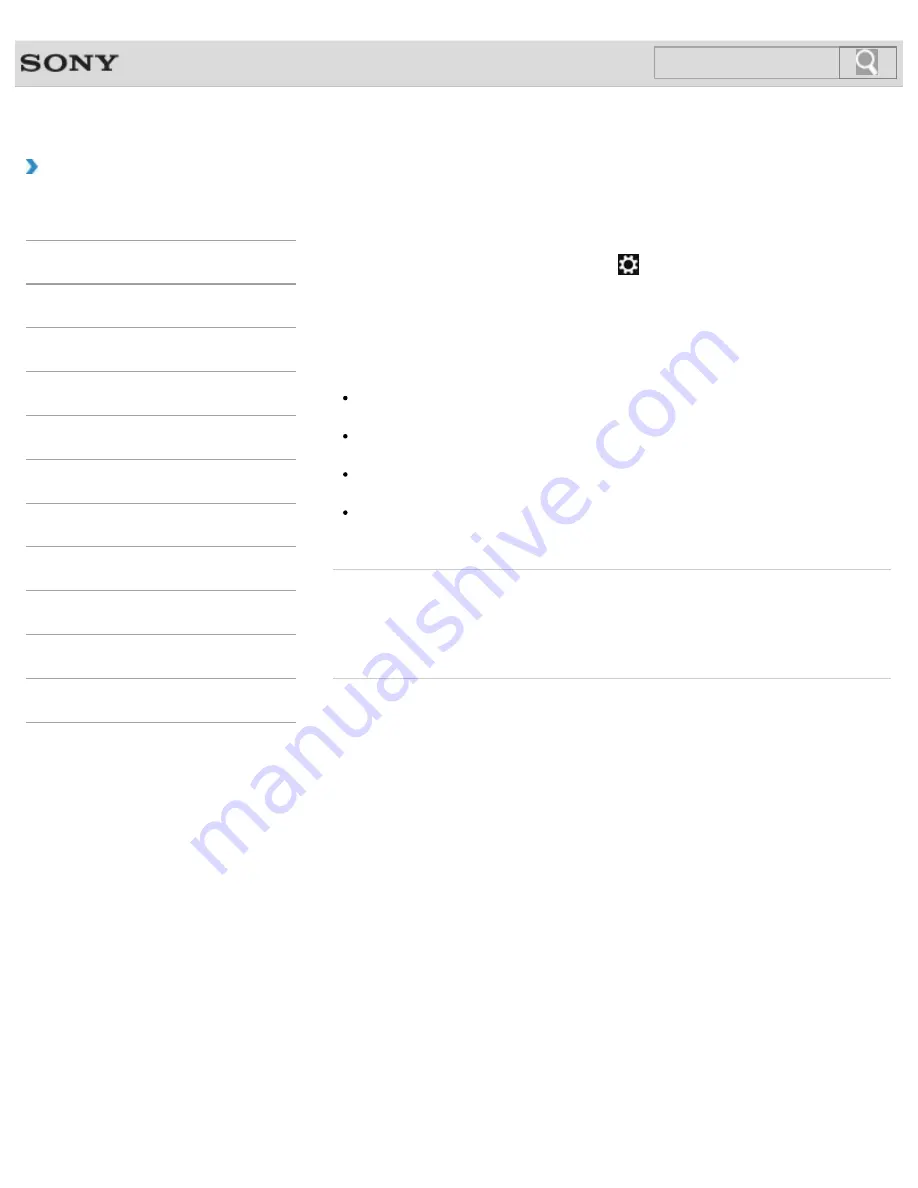
VAIO User Guide
How to Use
Disabling the Wi-Fi(R) (Wireless LAN) Function
You can disable the Wi-Fi function by following these steps.
1.
Open the charms
and select the
Settings
charm.
2.
Select
Change PC settings
in the lower right corner.
3.
Select
Wireless
in the left pane of the
PC settings
screen.
4.
Change the
Wi-Fi
setting under
Wireless devices
to
Off
.
Hint
To enable the Wi-Fi function, turn off
Airplane mode
and change the
Wi-Fi
setting
under
Wireless devices
to
On
.
To disable all wireless functions, turn on
Airplane mode
. The
WIRELESS
indicator
light will be turned off.
The wireless function(s) whose setting is on will be enabled when you turn off
Airplane
mode
. When any wireless function is enabled, the
WIRELESS
indicator light turns on.
Refer to
Windows Help and Support
for more information on
Airplane mode
.
Related Topic
About the Wi-Fi(R) (Wireless LAN) Standards
Starting Wi-Fi(R) (Wireless LAN) Communications
Notes on Using the Wi-Fi(R) (Wireless LAN) Function
© 2013 Sony Corporation
169
Search
Summary of Contents for SVS1313AGXB VAIO
Page 198: ...Parts and Controls on the Port Replicator 2013 Sony Corporation 198 Search ...
Page 213: ... 2013 Sony Corporation 213 Search ...
Page 223: ...223 Search ...
Page 226: ...Adjusting the Volume in Windows 2013 Sony Corporation 226 Search ...
Page 250: ...Connecting an External Drive Charging a USB Device 2013 Sony Corporation 250 Search ...
Page 278: ... 2013 Sony Corporation 278 Search ...






























