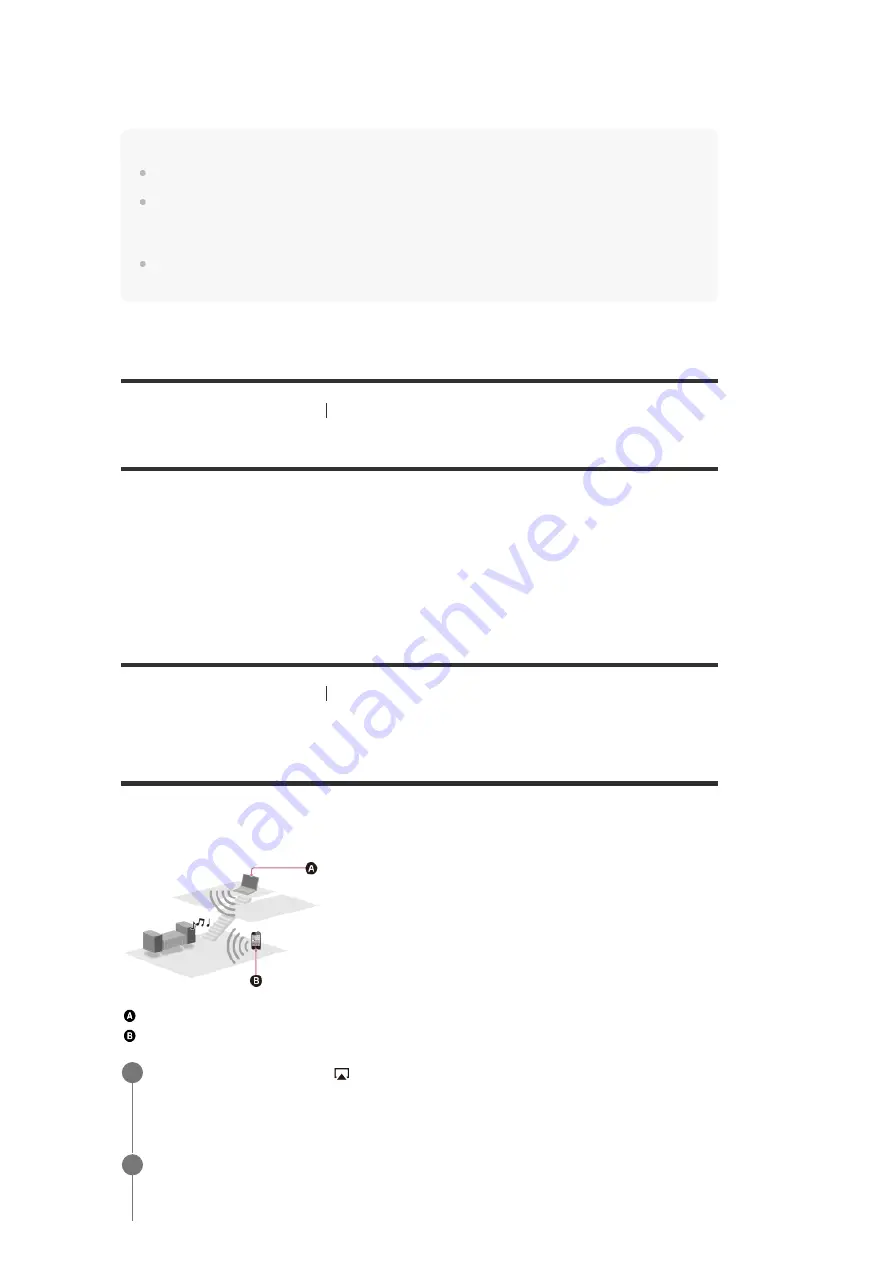
an HDMI cable (e.g. via an optical digital cable or an audio cable)
Note
Be sure to turn off the volume of the TV or activate the muting function of the TV.
If your TV does not support the System Audio Control function, set [Audio Out] to [TV + AMP] in the
[HDMI Settings] menu to output the sound of the TV from the TV speaker and the speakers
connected to the receiver.
The Audio Return Channel (ARC) function may work on other devices than those manufactured by
Sony. However, operation is not guaranteed.
[57] Enjoying Video and Sound
Playing AV devices
Watching HDCP 2.2 copyright-protected content
To watch HDCP 2.2 copyright-protected content such as 4K content, connect the receiver and
TV via an HDCP 2.2-compatible HDMI jack. You can only view copyright-protected 4K content
through the HDCP 2.2-compatible HDMI jack connection. For details on whether the TV and 4K
devices are equipped with an HDCP 2.2-compatible HDMI jack, refer to the operating
instructions of the TV and 4K devices.
[58] Enjoying Video and Sound
Playing content from an iPhone/iPad/iPod
Enjoying audio content from iTunes or an
iPhone/iPad/iPod via the network (AirPlay)
You can play audio content on an iPhone, iPad, iPod or in an iTunes Library on your computer
with this receiver via a wireless network.
Computer
iPhone/iPad/iPod
Select [Setup] - [Input Settings] from the home menu.
1.
Adjust [Input Mode] for the input to which the TV is connected based on the connection
method you are using.
2.
Tap/click the AirPlay icon (
, etc.) on the iPhone/iPad/iPod screen or iTunes
window.
1
Select [STR-ZA810ES XXXXXX] (*) on the AirPlay menu of iTunes or your
iPhone/iPad/iPod.
2






























