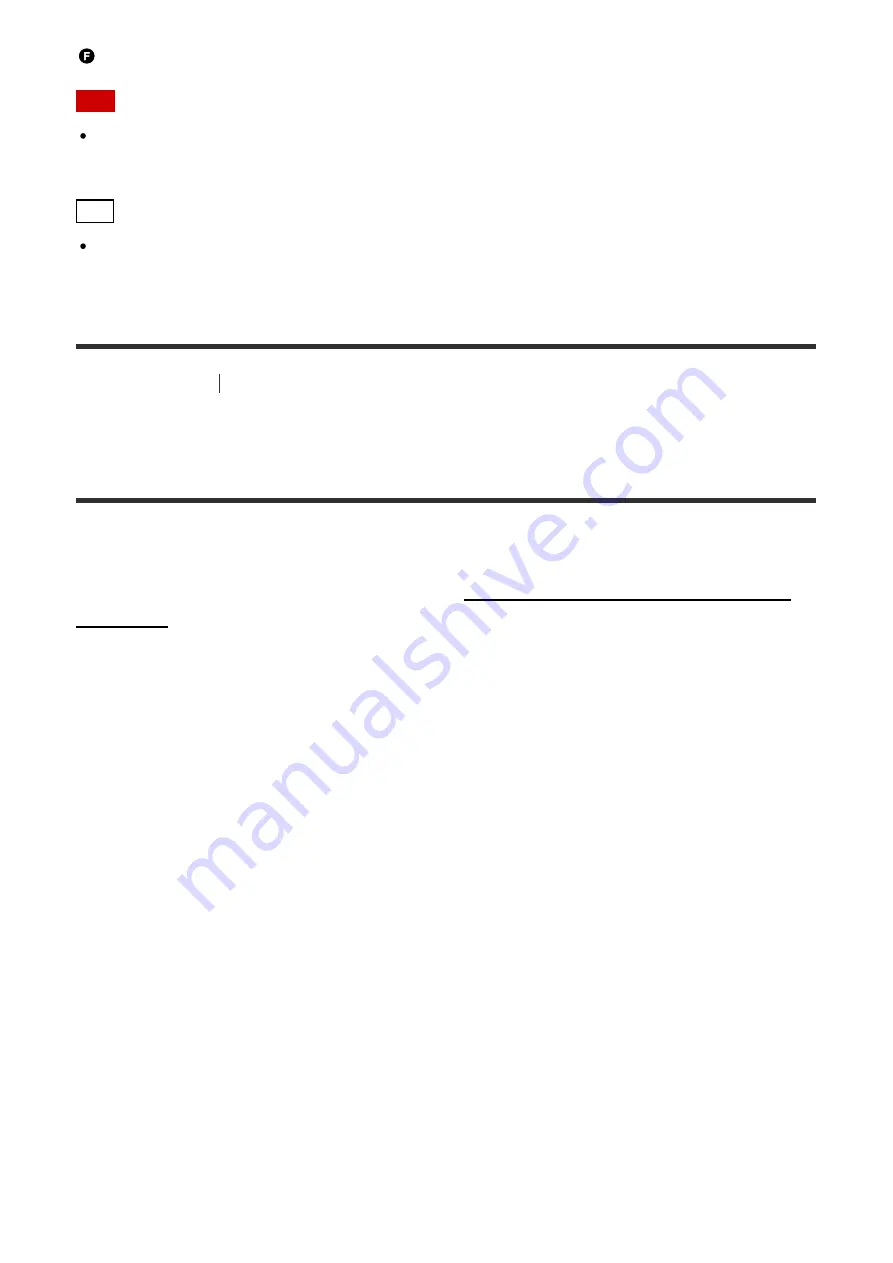
Set-top box
Note
This HDMI connection is an example. You can connect each HDMI device to any HDMI
input, including the HDMI input on the front panel.
Hint
The image quality depends on the connecting jack. We recommend that you connect your
devices via an HDMI connection if they have HDMI jacks.
[15] Preparation
Connecting audio-visual devices and the antennas (aerials)
Connecting devices with HDMI jacks (for STR-
ZA2000ES/STR-ZA1000ES)
Connect devices to the receiver as illustrated below.
Before connecting cables, be sure to disconnect the AC power cord (mains lead).
If your device does not have an HDMI jack, see “Connecting devices with jacks other than
The HDMI jacks designated as being “HDCP 2.2” (HDMI IN 2, HDMI OUT A) support High-
bandwidth Digital Content Protection System Revision 2.2 (HDCP 2.2). To watch 4K
resolution content, connect these HDMI jacks to jacks that support HDCP 2.2 on a TV or a
player. Refer to the operating instructions of the connected device for details.






























