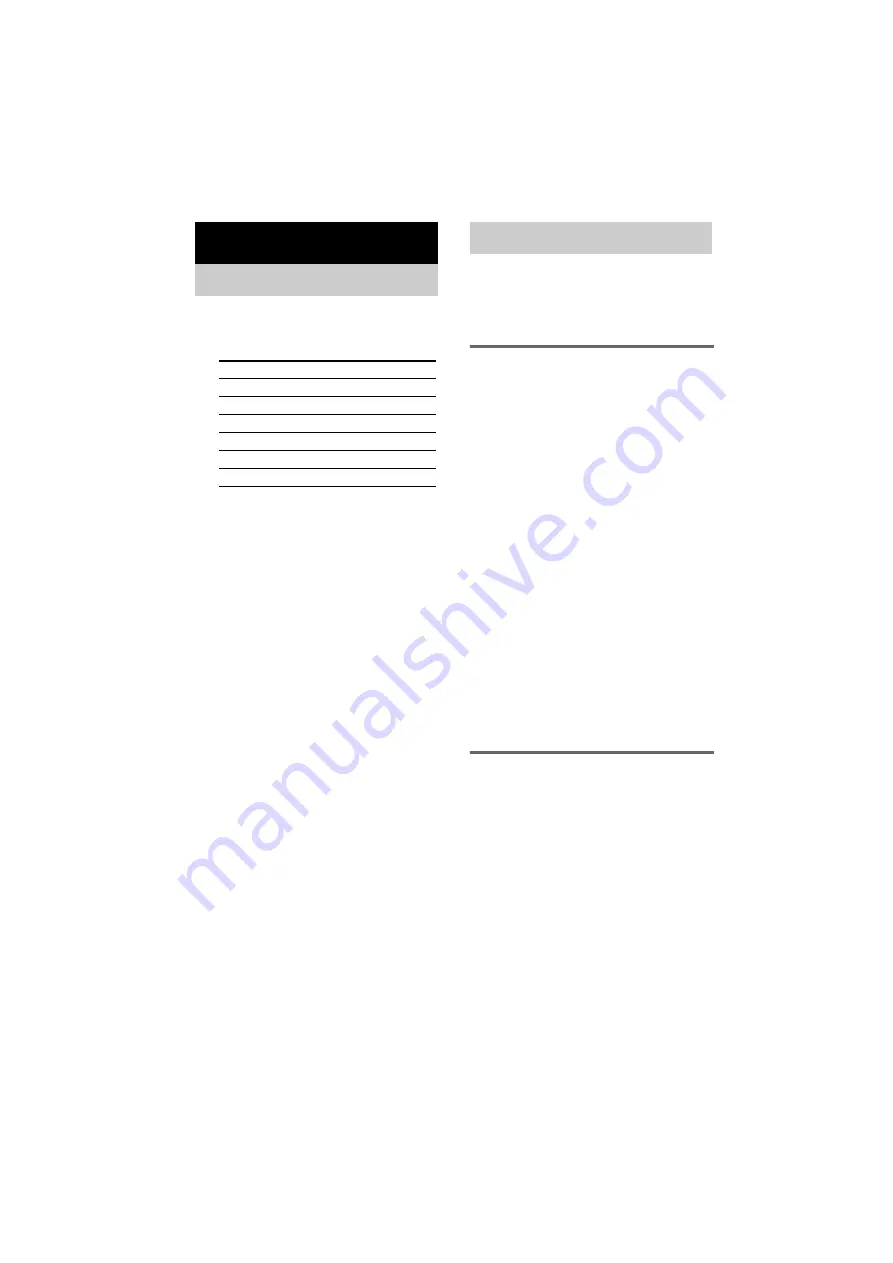
masterpage:Left
filename[\\Nas-data-server\SONY Current jobs\SONY STR-
LV500\_DTP\4248914121\424891412STRLV500CEL\GB04BSC_STR-LV500-CEL.fm]
12
GB
model name1[STR-LV500]
[4-248-914-12(1)]
1
Press INPUT SELECTOR repeatedly to
select the input.
The selected input appears in the display.
2
Turn on the component and start
playback.
3
Rotate VOLUME to adjust the volume.
To mute the sound
Press MUTING to mute the sound. MUTING
appears on the display when the sound is muted.
To cancel muting, press it again or turn up the
volume.
Before receiving broadcasts, make sure you
have connected FM and AM antennas to the
receiver (page 7).
Use the remote for the tuner operation.
Automatic tuning
If you don’t know the frequency of the station
you want, you can let the receiver scan all
available stations in your area.
1
Press FM or AM repeatedly to select FM
or AM band.
You can also use INPUT SELECTOR on
the system. The last received station is
tuned in.
2
Press TUNING MODE repeatedly to
select “AUTO T.”.
3
Press or TUNING –.
Press to scan from low to high;
press TUNING – to scan from high to low.
The receiver stops scanning whenever a
station is received.
When the receiver reaches either end
of the band
Scanning is repeated in the same direction.
4
To continue scanning, press
or TUNING – again.
Manual tuning
You can tune in the station in 50 kHz steps for
FM band and 9 kHz steps for AM band.
1
Press FM or AM repeatedly to select FM
or AM band.
You can also use INPUT SELECTOR on
the system. The last received station is
tuned in.
2
Press TUNING MODE repeatedly to
select “MANUAL T.”.
3
Press or TUNING –
repeatedly to tune in the station you
want.
Basic Operations
Selecting the component
To select the
Display
DVD player
DVD
VCR
VIDEO
Hard disc or MD deck
HDD/MD
Satellite tuner
TV/SAT
Built-in tuner (FM)
Tuner (FM)
Built-in tuner (AM)
Tuner (AM)
Receiving broadcasts



























