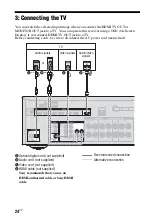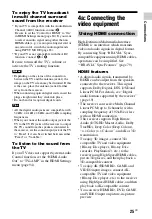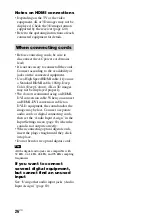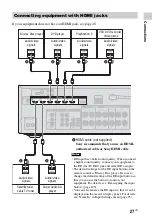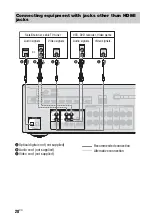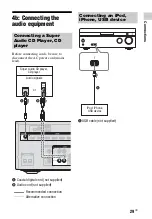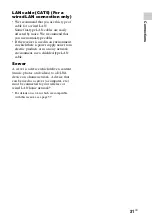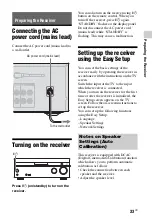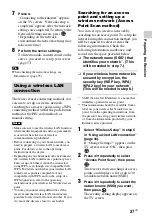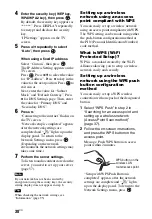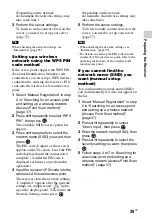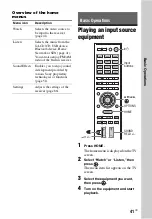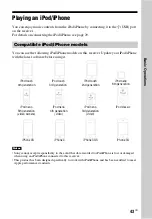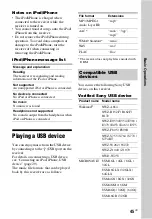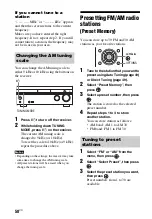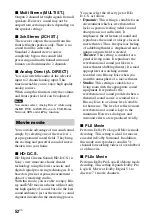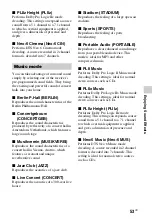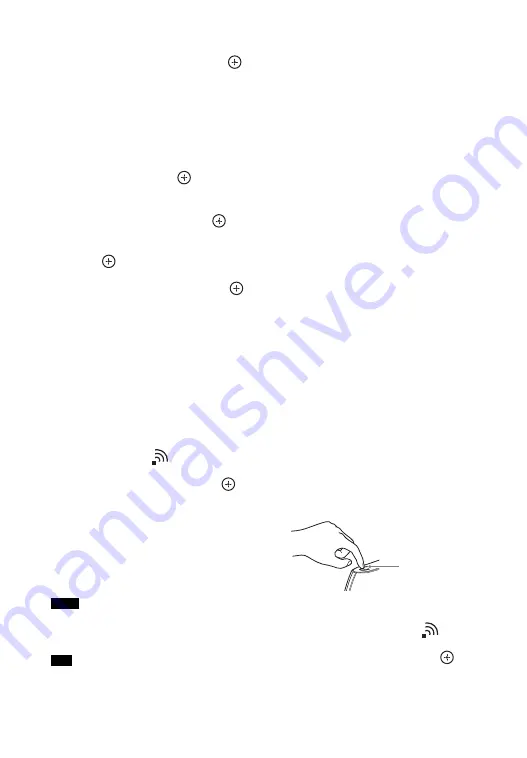
38
US
4
Enter the security key (WEP key,
WPA/WPA2 key), then press
.
By default, the security key appears as
“*****”. Press DISPLAY repeatedly
to encrypt and disclose the security
key.
“IP Settings” appears on the TV
screen.
5
Press
V
/
v
repeatedly to select
“Auto”, then press
.
When using a fixed IP address
Select “Custom”, then press
.
The IP Address Setting appears on the
TV screen.
Press .
Press
V
/
v
to select the value
for “IP Address”. Press
b
to key in the
value for the next position. Press
to
exit cursor.
Next, enter the value for “Subnet
Mask” and “Default Gateway”. Press
b
for DNS Settings page. Then, enter
the value for “Primary DNS” and
“Secondary DNS”.
6
Press
b
.
“Connecting to the internet” flashes on
the TV screen.
“Network setup is completed” appears
after the network settings are
completed and “
” lights up on the
display panel. To return to the
Network Settings menu, press
.
(Depending on the network
environment, the network settings may
take some time.)
7
Perform the server settings.
To listen to audio content stored on the
server, you need to set up your server
(page 57).
If your network has not been secured by
encryption (using the security key), the security
setting display does not appear in step 8.
When checking the network settings, see
“Information” (page 95).
Setting up a wireless
network using an access
point compliant with WPS
You can easily set up a wireless network
using an access point compliant with WPS.
The WPS setting can be made using either
the push-button configuration method or
the PIN (Personal Identification Number)
code method.
What is WPS (Wi-Fi
Protected Setup)?
WPS is a standard created by the Wi-Fi
Alliance allowing you to setup a wireless
network easily and securely.
Setting up a wireless
network using the WPS push
button configuration
method
You can easily set up a WPS wireless
connection with one push of the designated
button.
1
Select “WPS Push” in step 2 in
“Searching for an access point and
setting up a wireless network
(Access Point Scan method)”
(page 37).
2
Follow the on-screen instructions,
and press the WPS button on the
access point.
Message: Push WPS button on access
point within 2 minutes
“Setup with WPS Push Button is
completed” appears after the network
settings are complete and “
” lights
up on the display panel. To return to the
Network Settings menu, press
.
Note
Tip
WPS button on the
wireless LAN
router/access point
Summary of Contents for STR-DN840
Page 1: ...4 454 467 13 1 STR DN840 Multi Channel AV Receiver Operating Instructions ...
Page 138: ......
Page 139: ......
Page 140: ... 2013 Sony Corporation Printed in Malaysia 4 454 467 13 1 ...