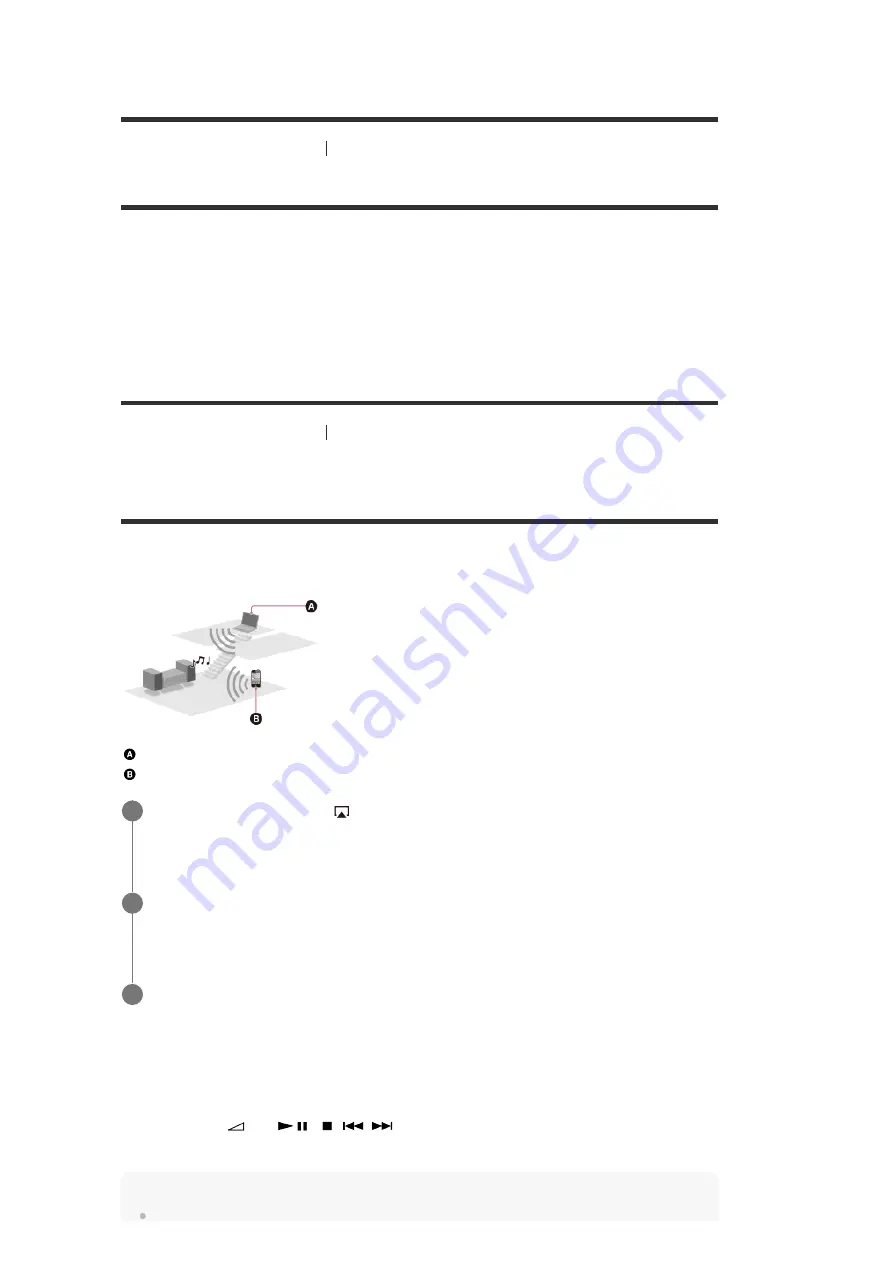
[57] Enjoying Video and Sound
Playing AV devices
Watching HDCP 2.2 copyright-protected content
To watch HDCP 2.2 copyright-protected content such as 4K content, connect the receiver and
TV via an HDCP 2.2-compatible HDMI jack. You can only view copyright-protected 4K content
through the HDCP 2.2-compatible HDMI jack connection. For details on whether the TV and 4K
devices are equipped with an HDCP 2.2-compatible HDMI jack, refer to the operating
instructions of the TV and 4K devices.
[58] Enjoying Video and Sound
Playing content from an iPhone/iPad/iPod
Enjoying audio content from iTunes or an
iPhone/iPad/iPod via the network (AirPlay)
You can play audio content on an iPhone, iPad, iPod or in an iTunes Library on your computer
with this receiver via a wireless network.
Computer
iPhone/iPad/iPod
Controlling AirPlay playback
You can use the
+/–,
,
,
,
buttons on the remote control when the receiver is
selected as the device for output.
Note
Tap/click the AirPlay icon (
, etc.) on the iPhone/iPad/iPod screen or iTunes
window.
1
Select [STR-DN1080 XXXXXX] (*) on the AirPlay menu of iTunes or your
iPhone/iPad/iPod.
2
Start playing back audio content on an iPhone/iPad/iPod or in iTunes.
3
XXXXXX is the identification number for each unit.
*






























