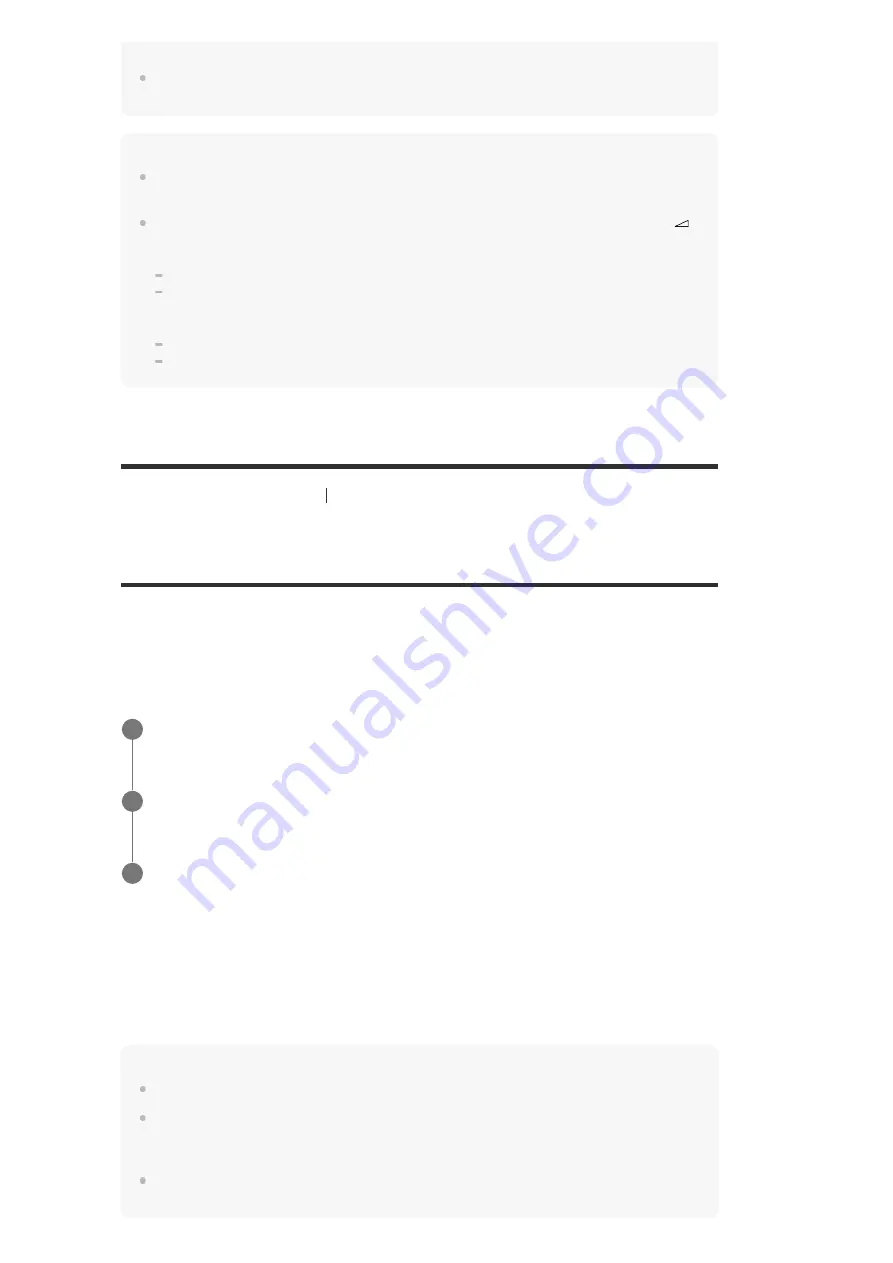
Note
Before you turn off the receiver, be sure to turn down the volume level to avoid damaging your
speakers the next time you turn on the receiver.
Hint
You can turn INPUT SELECTOR on the receiver or press the input buttons on the remote control to
select the device you want.
You can adjust the volume differently using the MASTER VOLUME knob on the receiver or the
+/– buttons on the remote control.
To turn the volume up or down quickly, perform the following:
Turn the knob quickly.
Press and hold one of the buttons.
To make fine adjustments, perform the following:
Turn the knob slowly.
Press one of the buttons and release it immediately.
[56] Enjoying Video and Sound
Playing AV devices
Enjoying sound of a TV compatible with the Audio
Return Channel (ARC) function
If the receiver is connected to a TV’s HDMI input jack compatible with the Audio Return Channel
(ARC) function, you can listen to TV sound from the speakers connected to the receiver without
connecting an optical digital cable or an audio cable.
Set the receiver by the following procedure to output the sound of the TV from the speakers
connected to the receiver.
If you connect to a TV that is not compatible with the Audio Return Channel
(ARC) function or you want to select an audio signal using a cable other than
an HDMI cable (e.g. via an optical digital cable or an audio cable)
Note
Be sure to turn off the volume of the TV or activate the muting function of the TV.
If your TV does not support the System Audio Control function, set [Audio Out] to [TV + AMP] in the
[HDMI Settings] menu to output the sound of the TV from the TV speaker and the speakers
connected to the receiver.
The Audio Return Channel (ARC) function may work on other devices than those manufactured by
Sony. However, operation is not guaranteed.
Select [Setup] - [HDMI Settings] from the home menu.
1
Select [Control for HDMI].
2
Select [On].
3
Select [Setup] - [Input Settings] from the home menu.
1.
Adjust [Input Mode] for the input to which the TV is connected based on the connection
method you are using.
2.






























