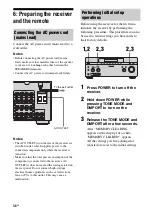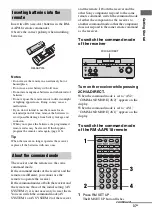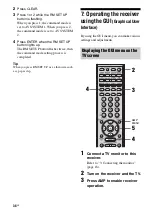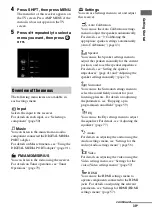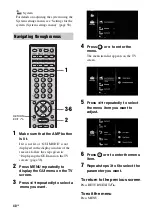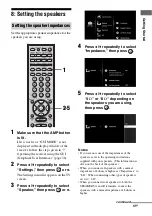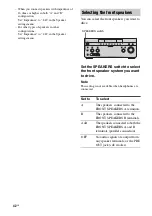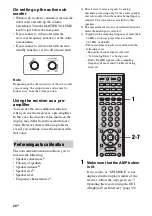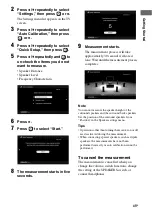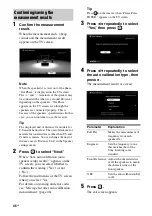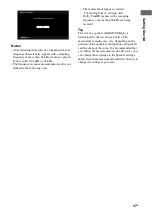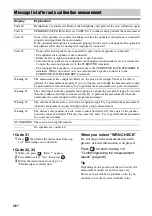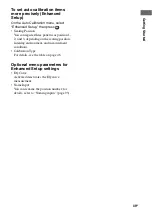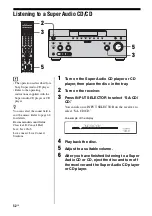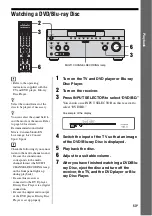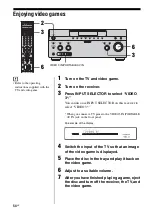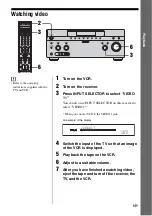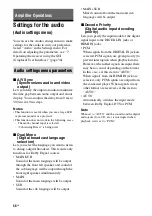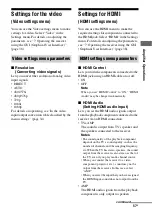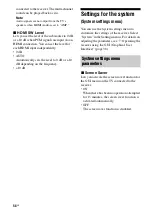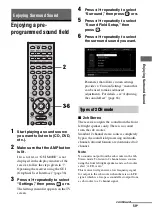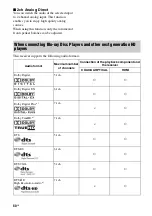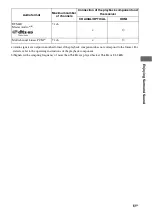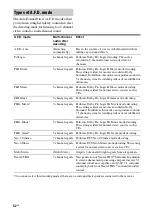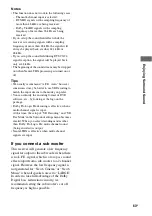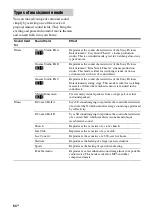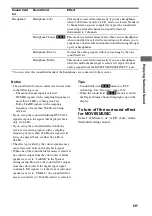50
GB
Selecting a component
1
Press one of the input buttons.
When you want to select a
component connected to the
PHONO, the MULTI CHANNEL
INPUT or TV jack, or satellite
radio, press SHIFT and then
press PHONO, MULTI IN or TV,
SIRIUS or XM.
You can also use INPUT SELECTOR on
the receiver.
2
Turn on the component and
start playback.
3
Press MASTER VOL +/– to
adjust the volume.
You can also use MASTER VOLUME on
the receiver.
Playback
1
3
MUTING
Selected
input
Components that can be
played back
VIDEO 1, 2
VCR, etc., connected to the
VIDEO 1 or VIDEO 2 jack.
VIDEO 3
Video camera and TV game,
etc., connected to the VIDEO
3 jack.
DVD/BD
DVD player, Blu-ray Disc
Player, etc., connected to the
DVD/BD jack.
SAT/CATV
Satellite tuner, etc., connected
to the SAT/CATV jack.
MD/TAPE
MD or tape deck, etc.,
connected to the MD/TAPE
jack.
SA-CD/CD
Super Audio CD or CD
player, etc., connected to the
SA-CD/CD jack.
TUNER
Built-in radio tuner.
DMPORT
Portable audio, etc.,
connected to the DIGITAL
MEDIA PORT adapter
connected to the receiver.
HDMI 1, 2, 3 HDMI components connected
to the HDMI 1, HDMI 2 or
HDMI 3 jack.
PHONO
Turntable, etc., connected to
the PHONO jack.
MULTI IN
Component connected to the
MULTI CHANNEL INPUT
jack.
TV
TV connected to the TV jack.
SIRIUS
SIRIUS Satellite Radio
connected to the SIRIUS jack.
XM
XM Radio connected to the
XM jack.
Summary of Contents for STR-DG2100 - Multi Channel A/v Receiver
Page 134: ...134GB ...