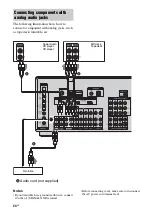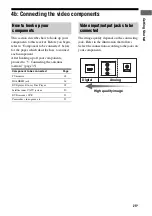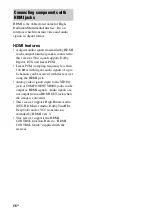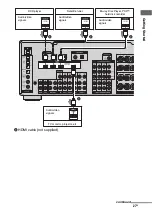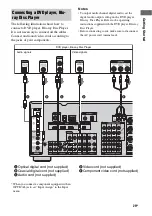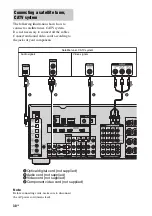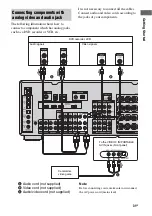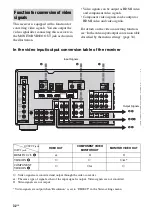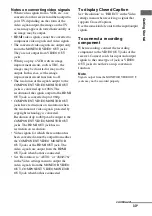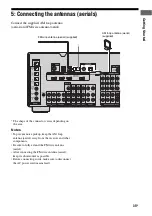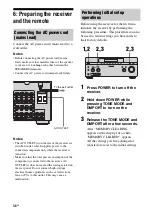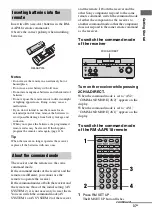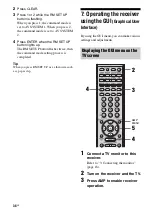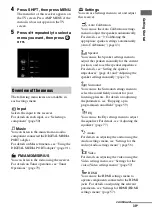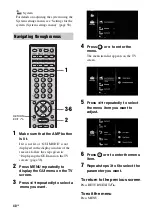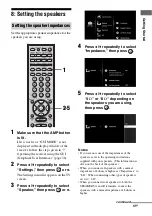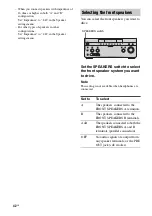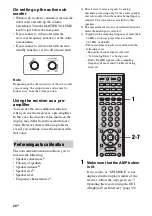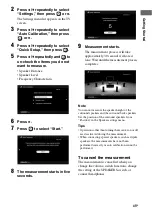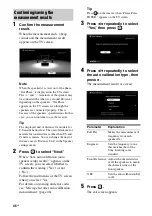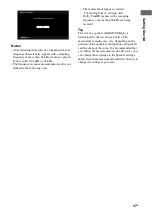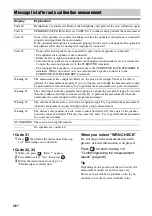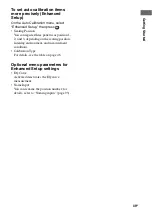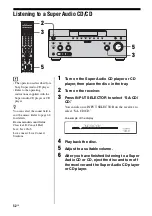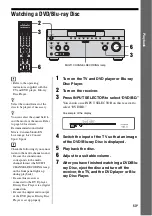38
GB
2
Press CLEAR.
3
Press 1 or 2 while the RM SET UP
button is flashing.
When you press 1, the command mode is
set to AV SYSTEM 1. When you press 2,
the command mode is set to AV SYSTEM
2.
4
Press ENTER when the RM SET UP
button lights up.
The RM SET UP button flashes twice, then
the command mode setting process is
completed.
Tip
When you press RM SET UP, use a thin wire, such
as a paper clip.
7: Operating the receiver
using the GUI
(Graphical User
Interface)
By using the GUI menu, you can make various
settings and adjustments.
1
Connect a TV monitor to this
receiver.
Refer to “3: Connecting the monitor”
(page 18).
2
Turn on the receiver and the TV.
3
Press AMP to enable receiver
operation.
Displaying the GUI menu on the
TV screen
5
3
AMP
MENU
4
2
4
Summary of Contents for STR-DG2100 - Multi Channel A/v Receiver
Page 134: ...134GB ...