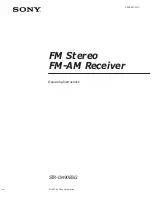Reviews:
No comments
Related manuals for STR-DA90ESG

RMD 574BT
Brand: Caliber Pages: 16

MCD901
Brand: Caliber Pages: 11

IC-F62D
Brand: Icom Pages: 125

FCT-335
Brand: Tech3E Pages: 8

CAN-400
Brand: Denver Pages: 34

AVR-X6200W
Brand: Denon Pages: 218

ARCDKG
Brand: Masterplug Pages: 2

AVR280
Brand: Arcam Pages: 38

WSPAS-LV8
Brand: Leviton Pages: 2

TX-NR1030
Brand: Onkyo Pages: 102

ZATR833A-II-OLED
Brand: F.u.n.k.e. Pages: 54

IC-M85UL
Brand: Icom Pages: 40

1286634
Brand: Audiovox Pages: 16

VT-3601
Brand: Vitek Pages: 10

0257540
Brand: IMG STAGELINE Pages: 24

MP6512i
Brand: Jensen Pages: 30

LCDCS94
Brand: Legacy Pages: 6

HDP 170
Brand: Kathrein Pages: 18