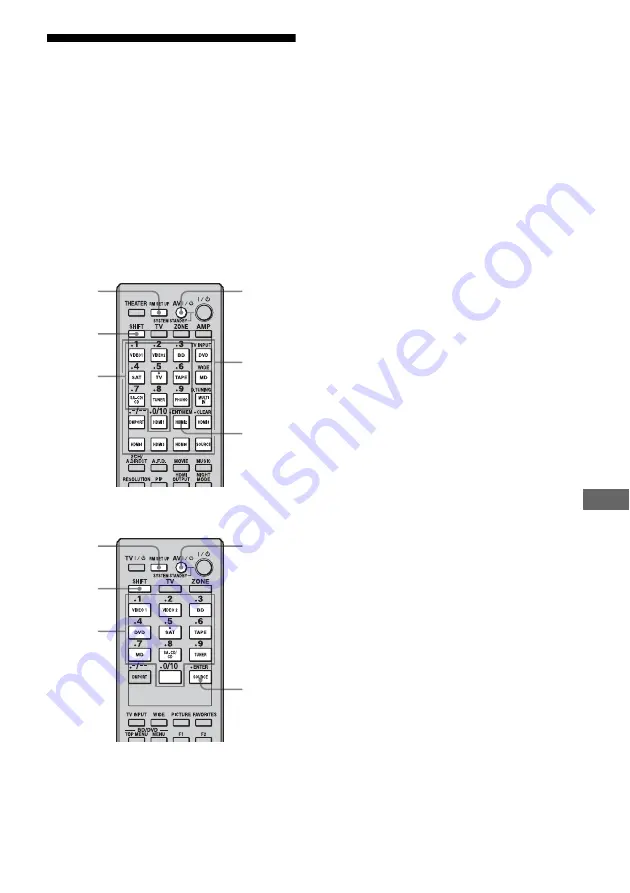
135
GB
Us
ing th
e
Re
m
o
te
Programming the remote
You can customize the remote to match the
components connected to your receiver. You
can even program the remote to control non-
Sony components and also Sony components
that the remote is normally unable to control.
The procedure below uses as an example a
case in which a VCR made by a company other
than Sony is connected to the VIDEO 2 IN
jacks on the receiver.
Main remote
Zone 2/Zone 3 remote
1
Press AV
?
/
1
while pressing RM
SET UP.
The RM SET UP button flashes.
2
While the RM SET UP button is
flashing, press the input button
(including TV) for the
component you want to control.
For example, if you are going to control a
VCR connected to VIDEO 2 IN jack,
press VIDEO 2.
RM SET UP and the input button light up.
If you press the button for a component of
which you cannot program the remote,
such as TUNER, PHONO, DMPORT or
SOURCE, etc., the RM SET UP button
keeps flashing.
3
Press the numeric buttons to
enter the numeric code (or one
of the codes if more than one
code exists) corresponding to
the component and the maker
of the component you want to
control.
The input button lights up.
Note
For a TV remote code value, only numbers in
the 500’s are valid.
4
Press ENT/MEM or ENTER.
Once the numeric code has been verified,
the RM SET UP button flashes twice and
the remote automatically exits the
programming mode. The input button
also turns off.
To cancel programming
Press RM SET UP during any step.
Numeric
buttons
AV
?
/
1
RM SET
UP
ENT/
MEM
SHIFT
Input
buttons
Numeric
buttons
AV
?
/
1
RM SET
UP
ENTER
SHIFT
Summary of Contents for STR-DA5400ES
Page 57: ...57GB Getting Started To exit the menu Press MENU ...
Page 320: ...164FR X XM 73 Z Zone 12V Trigger 125 137 ZONE 2 119 ...
Page 321: ...165FR Informations complémentaires ...
Page 322: ...166FR ...
















































