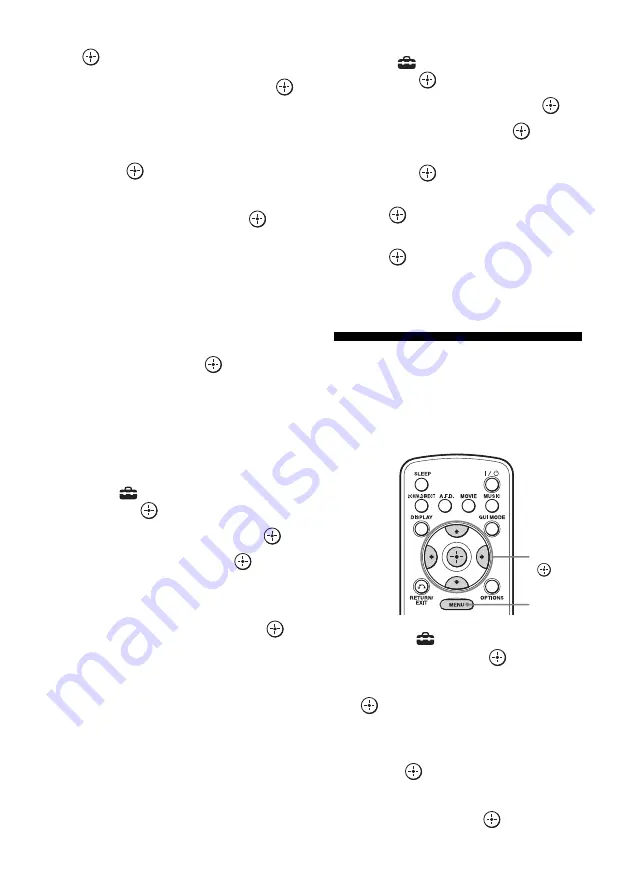
136
GB
2
Select “Quick Click,” then press
.
3
Select “Macro,” then press
.
4
Select the macro number for
which you want to program the
sequence of operation(s), then
press .
5
Select the step number you
want to set, then press
.
6
Select the component type you
want, or “- Wait -,” then press
b
.
If you select “- Wait -,” go to step 8.
7
Select the key, then press
b
.
8
Select the duration of time you
want, then press
.
9
Repeat steps 6 to 8 when you
want to program operations for
other components.
To input a macro name
1
Select “
Settings” from the menu,
then press
or
b
.
2
Select “Quick Click,” then press
.
3
Select “Macro,” then press
.
4
Press OPTIONS.
The option menu appears.
5
Select “Name Input,” then press
.
6
Press
V
/
v
to select a character, then
press
b
.
You can shift input position backward and
forward by pressing
B
/
b
.
7
Repeat steps 6 to input a character one
by one.
The name you entered is registered.
To erase a programmed macro
1
Select “
Settings” from the menu,
then press
or
b
.
2
Select “Quick Click,” then press
.
3
Select “Macro,” then press
.
4
Select the macro number you want,
then press
.
5
Select the step number you want, then
press .
6
Select “–” as a component name, then
press .
7
Repeat steps 5 and 6 to clear the
stored macro.
Setting remote control
codes that are not stored
in Quick Click
1
Select “
Settings” from the
menu, then press
or
b
.
2
Select “Quick Click,” then press
.
3
Select “Source Component,” or
“Common Component,” then
press .
4
Select the component you
want, then press
.
V
/
v
/
B
/
b
,
MENU
Summary of Contents for STR-DA3600ES - Multi Channel Av Receiver
Page 162: ...162GB ...






























