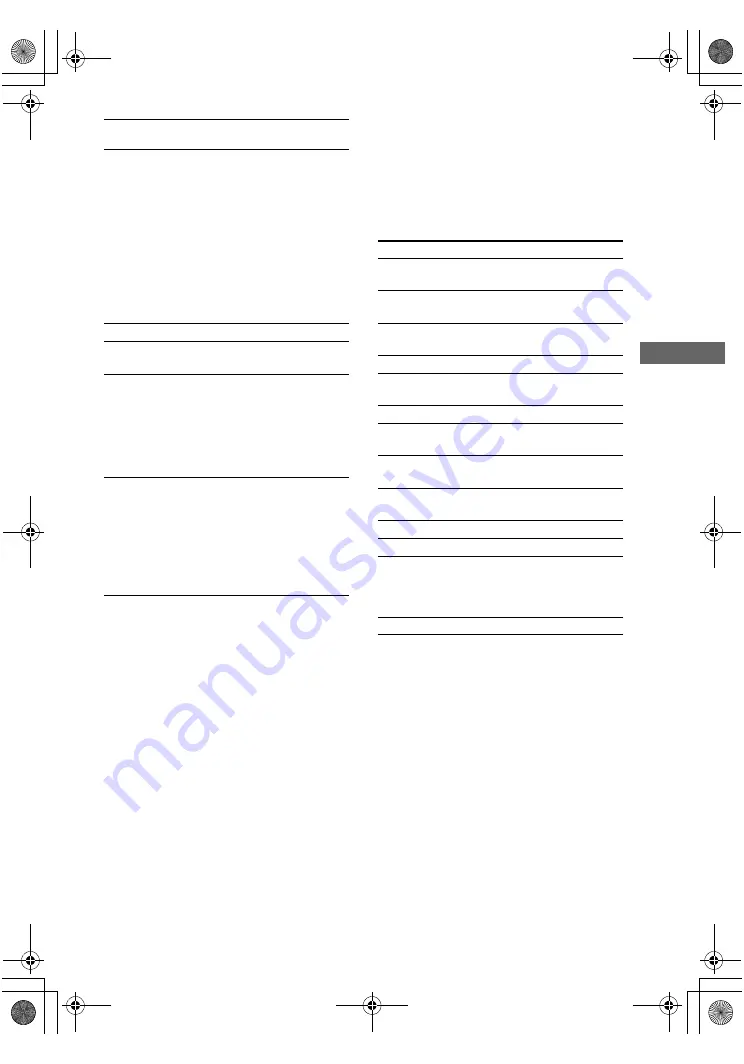
Ope
ra
tions
Us
ing
the
Re
m
o
te
RM-AAE0
0
1
masterpage:Right
lename[E:\SEM_Janet\Revision
Data\J9050000_2580805131DA2100ES_US\2580805131\US08REM_STR-DA2100ES-U.fm]
53
US
model name1[STR-DA2100ES]
[2-580-805-
13
(1)]
Selecting the input, macro list
and command mode of the
remote
Move the Easy scroll key (PUSH) to select the
input and press to enter the selection. The
components are factory assigned to the inputs as
shown below.
* For details, see page 59.
Notes
• Some functions explained in this section may not
work depending on the model.
• The above explanation is intended to serve as an
example only. Therefore, depending on the
component the above operation may not be possible
or may operate differently than described.
• When you select the input (VIDEO 1, VIDEO 2,
VIDEO 3, DVD, TV/SAT), the input mode of the TV
might not switch to the corresponding input mode
that you want. In this case, press the TV/VIDEO
button to switch the input mode of the TV.
• To activate the buttons with orange printing, press
ALT first before pressing the buttons.
Remote
Button
Operations
Function
x
ql
VCR/
CD player/
VCD player/
LD player/
DVD player/
MD deck/
DAT deck/
Tape deck/
Blu-ray disc
recorder/
Hard disc
recorder/PSX
Stops playback.
V
/
v
q;
Receiver
Selects a menu item.
B
/
b
q;
Receiver
Adjusts or changes the
setting.
V
/
v
/
B
/
b
q;
VCR/
Satellite tuner/
DVD player/
Blu-ray disc
recorder/
Hard disc
recorder/PSX
Selects a menu item.
O
q;
VCD player/
LD player/
DVD player/
Blu-ray disc
recorder/
Hard disc
recorder/PSX/
Satellite tuner
Returns to the previous
menu or exits the menu.
Display
Function
VIDEO 1
To watch VCR.
(VTR mode 3)
VIDEO 2
To watch VCR.
(VTR mode 1)
VIDEO 3
To watch VCR.
(VTR mode 2)
DVD
To watch DVD.
TV/SAT
To watch TV programs or
satellite tuner.
TAPE
To listen to audio tape.
MD/DAT
To listen to minidisc or DAT
deck.
MD/TAPE
To listen to minidisc or audio
tape.
SA-CD
To listen to Super Audio CD
or compact disc.
TUNER
To listen to radio programs.
PHONO
To listen to turntable.
MULTI
To listen and watch
components connected to the
MULTI CH IN jacks on the
receiver.
M1, M2*
(Macro List)
US01COV_STR-DA2100ES-U.book Page 53 Wednesday, July 13, 2005 2:17 PM






























