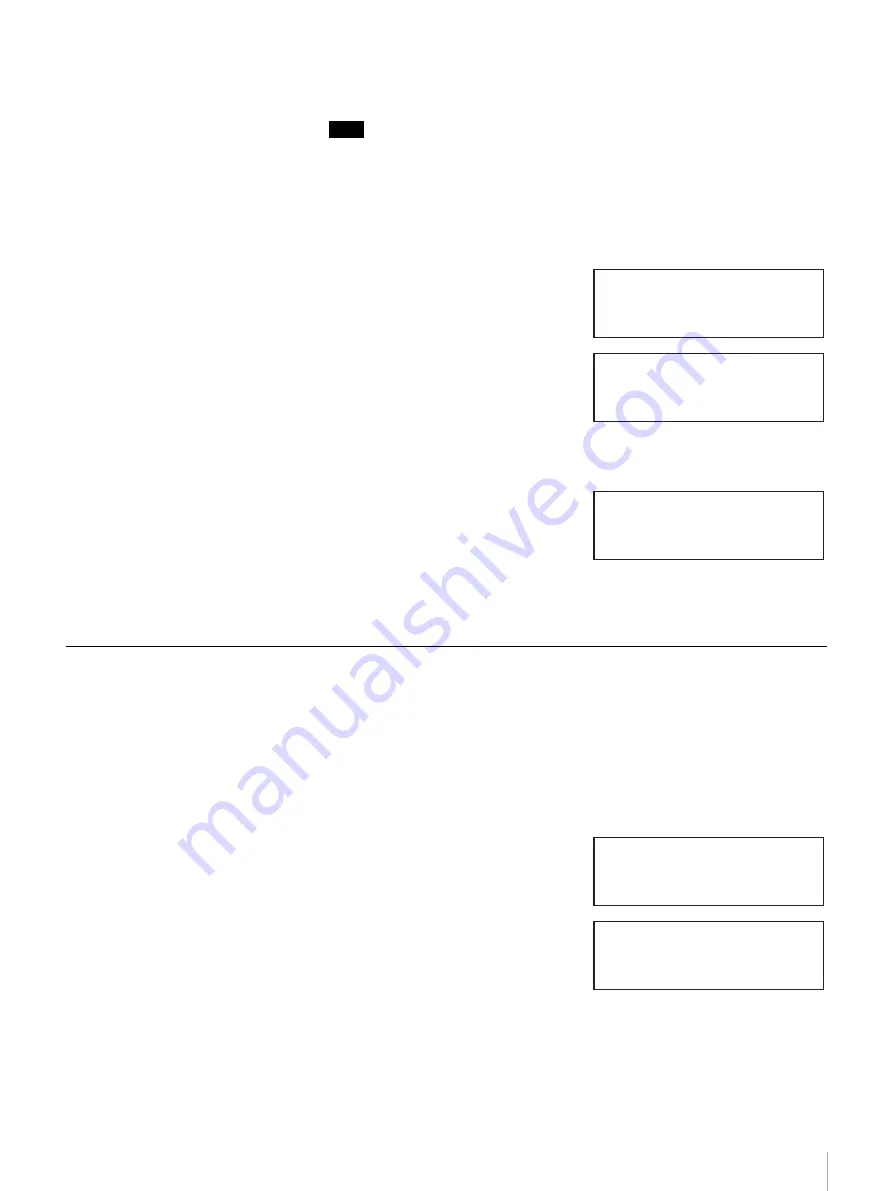
45
Chapter 3 Basic Usage
If you change this setting to “YES”, it will take longer for the inventory to be
completed when the AIT library starts or when you set a cartridge.
Note
The R-MIC function can also be set through a browser.
1
At the status display, press the [MENU] button for two seconds.
2
Use the
V
and
v
buttons to select “5.Configuration”, then press the
[ENTER] button.
3
Select “4.R-MIC”, then press the
[ENTER] button.
4
Use the
V
and
v
buttons to select
“YES”, then press the [ENTER]
button.
The default factory setting is “NO”.
Select “NO” to not use the R-MIC
function.
5
When “[ENTER] to activate”
appears, press the [ENTER] button.
The R-MIC function is now set.
The display returns to the menu.
6
Press the [CANCEL] button twice to return to the status display.
Adjusting the Brightness of the LCD Panel
In “LCD Contrast” of the Configuration Menu, adjust the brightness of the LCD
panel.
1
At the status display, press the [MENU] button for two seconds.
2
Use the
V
and
v
buttons to select “5.Configuration”, then press the
[ENTER] button.
3
Select “5.LCD Contrast”, then press
the [ENTER] button.
4
Press the
V
and
v
buttons to adjust
LCD contrast, then press the
[ENTER] button.
Pressing the
V
button darkens the
LCD panel, while pressing the
v
button makes it brighter.
Configuration 12:34
4.R-MIC
5.LCD Contrast
6.Sequential Mode
R-MIC
Enable YES
R-MIC
Enable YES
[ENTER] to activate
Configuration 12:34
4.R-MIC
5.LCD Contrast
6.Sequential Mode
LCD Contrast






























