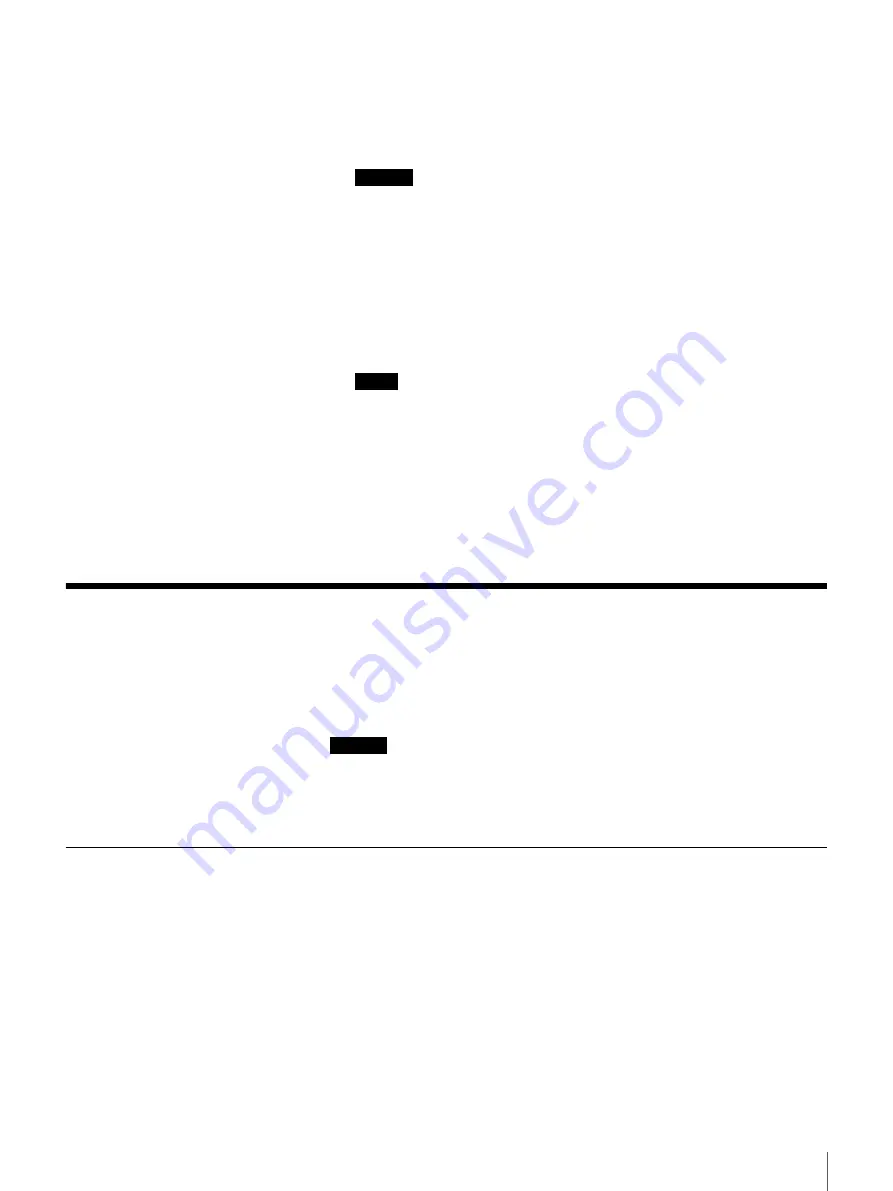
24
Chapter 2 Basic Use
4
Click the “Submit” button.
Shares are created the first time users access a specific URL through a Web
browser (see “Important”, below). The shares are given the name of the
users. (See the note below.)
Important
A share is created for a user when the user accesses the URL below. The
share is given the name of the user.
URL
http://HOSTNAME_or_IP/home/user name
HOSTNAME_or_IP: host name or IP address of the FSV-M3.
user name: name of the user registered on the FSV-M3.
(Example)
If the user name is “tiger”, then the URL is:
http://HOSTNAME_or_IP/home/tiger
Notes
• To access your share, enter the your user name as follows in the password
authentication dialog box.
- Local set users: user name
- Windows set users: domain name\user name
• Because the share is given the same name as the user, if the user name
exceeds 12 characters, so does the share name. However, shares with
names of more than 12 characters cannot be accessed with Windows 95,
98, Me, or NT. For details, see “Share” (page 48).
Storing Files and Folders in Shares
Files and folders (directories) can be created in shares created with the FSV-M3
Administration Console. Also, the manner in which shares are accessed varies
depending on the operating system of the client computer.
Caution
When there is a sudden loss of power to the unit due to a power failure or turning
the unit off improperly, stored files or files being edited may be damaged. Make
sure you back up your data frequently. For more details regarding backup, see
“Data Backup” (page 29).
Access from Windows 95/98/NT
1
Double-click Network Computer on the desktop.
2
Double-click Entire Network.
For Windows NT, double-click Microsoft Windows Network.
The workgroup to which the FSV-M3 is assigned appears.
If a new workgroup has been set, it may take some time before the
workgroup appears.
If the workgroup does not appear, proceed to step 4.
















































