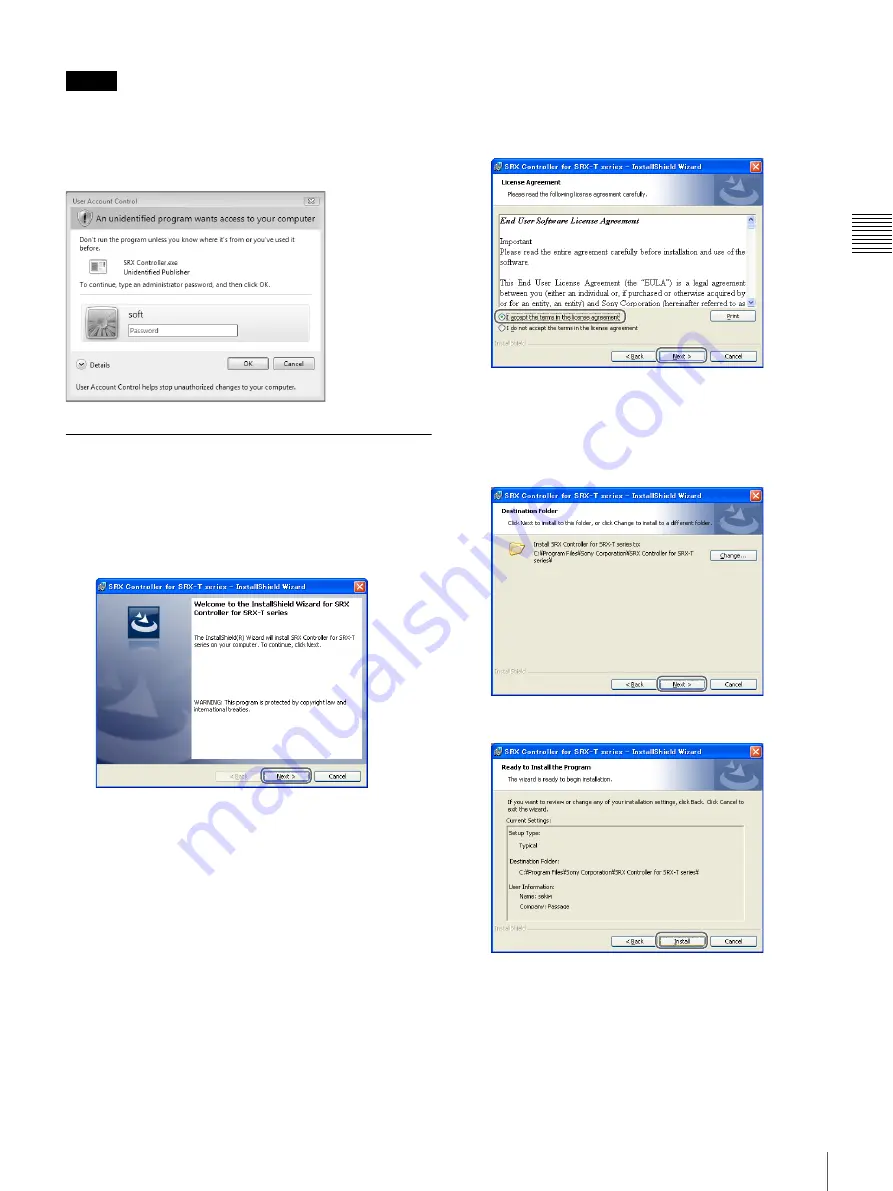
11
Installing SRX Controller on the Controller PC
Pr
epa
ra
tio
n
Notes
The application will not run if you select [Cancel].
If the administrator password entry screen
appears
Enter the administrator password, and click [OK].
Installing SRX Controller
1
Start the installation wizard that was downloaded via
the installer.
The installation wizard starts.
2
Click [Next].
The software license agreement appears.
3
Read the agreement, select [I accept the terms in the
license agreement], and then click [Next].
If you select [I do not accept the terms in the license
agreement], the software will not be installed and the
wizard will close.
4
Select the destination folder for installation, and click
[Next].
To change the destination for installation, click
[Change] and specify the folder to which you want to
install.
5
Click [Install].
Installation starts.
Summary of Contents for SRXT615
Page 30: ...Sony Corporation ...


























