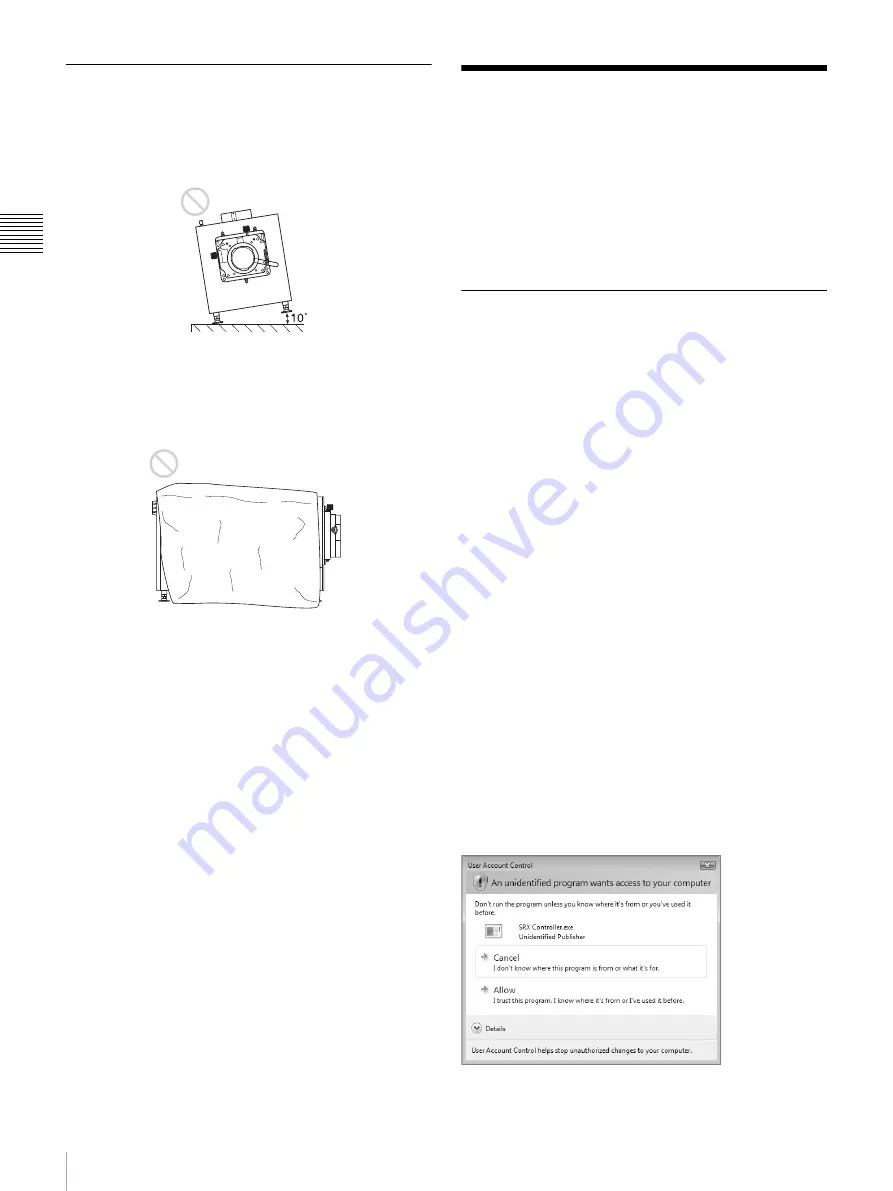
10
Installing SRX Controller on the Controller PC
Pr
epa
ra
tio
n
Unsuitable Operating Conditions
Do not operate the projector under the following
conditions.
Projector tilted to the left or right
Avoid operating the projector if it is tilted ±10 degrees or
more. Doing so may result in color distortion and
significant shortening of the lamp life.
Intake and exhaust vents covered
Do not use covers that may obstruct the intake or exhaust
vents, and do not operate the projector on thick-piled
carpets, for example. Obstructing the intake and exhaust
vents will result in overheating of the projector’s interior.
For details on the locations of the intake and exhaust
vents, see “Parts Identification” (page 4).
Installing SRX Controller
on the Controller PC
Install the SRX Controller software on the computer you
will use to control the projector.
If a previous version of SRX Controller is already installed
on the computer, uninstall the previous version
beforehand.
Operating Environment
A computer that meets the following conditions is required
to operate SRX Controller.
Operating system (OS):
Windows XP Professional SP3 (English or Japanese
edition, excluding x64 edition)
Windows Vista Business SP2 (English or Japanese
edition, excluding x64 edition)
Windows 7 Enterprise SP1 (English or Japanese
edition)
CPU:
Intel Pentium M 1.6 GHz or higher,
OS-recommended CPU
Memory:
256 MB or higher (512 MB or higher
recommended), OS-recommended memory
Available HDD space:
15 MB or higher (internal drive)
Monitor:
XGA (1024 × 768) or higher
Communication:
LAN (10BASE-T/100BASE-TX) or
COM (RS-232C)
Windows Vista/7 User Account Control
Windows Vista/7 includes User Account Control (UAC) to
improve file security.
SRX Controller supports UAC, and UAC warning
messages may appear during installation or operation.
If warning messages appear, perform the following.
If the following screen appears
Select [Allow] to continue with the operation.
Summary of Contents for SRXT615
Page 30: ...Sony Corporation ...











































