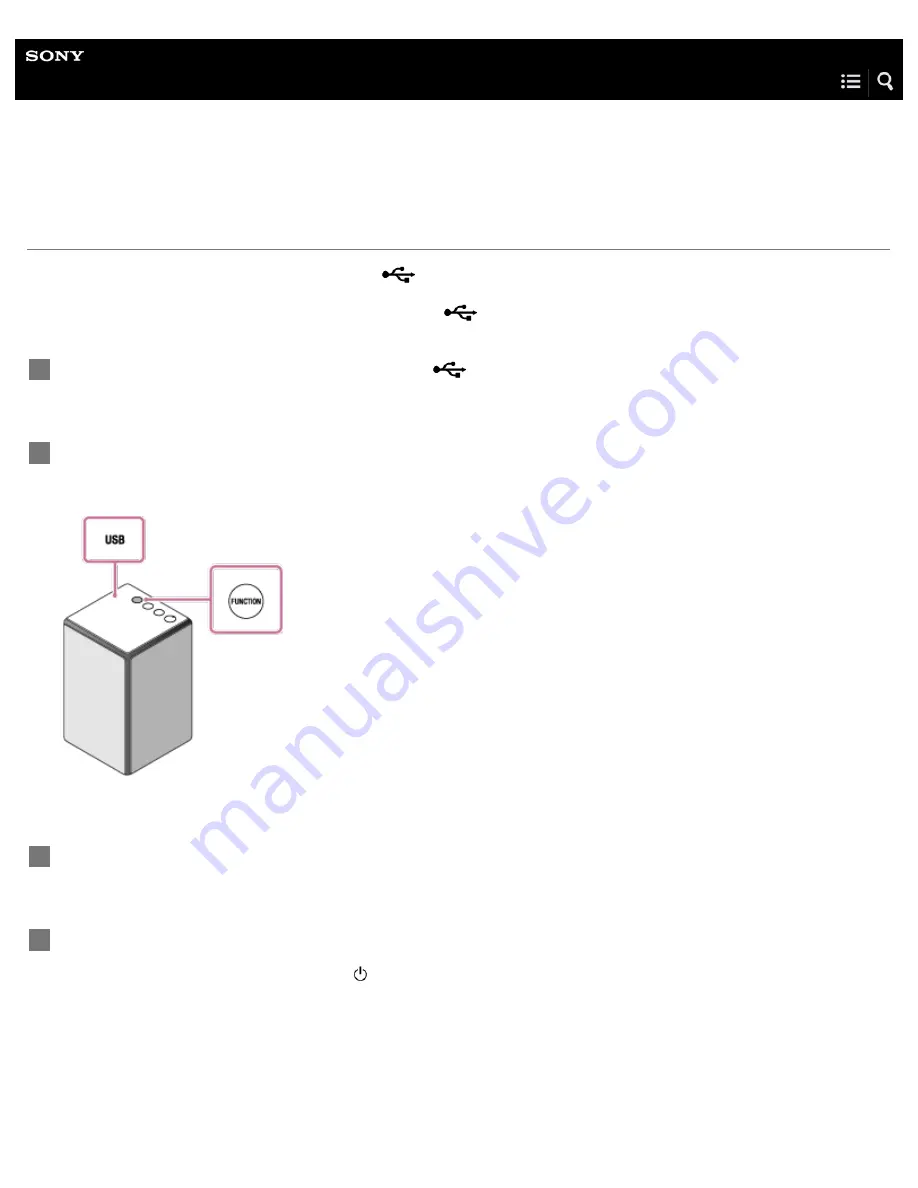
Personal Audio System
SRS-ZR5
Listening to music on a USB flash drive
You can connect a USB flash drive to the USB port (
) directly.
You can also use a commercially-available USB cable to connect a USB device.
Music stored in a USB flash drive connected to the USB port (
) can be played back by a smartphone, iPhone, etc. installed
with SongPal.
Connect the USB flash drive to the USB port (
).
1
Tap the FUNCTION button repeatedly until the USB indicator lights up.
The speaker switches to the USB mode, and the USB indicator lights up in white.
2
Operate SongPal as a remote controller to play back music.
3
Tap -/+ (volume) buttons to adjust the volume.
When you tap the -/+ (volume) buttons, the (power) indicator flashes once or three times according to the volume
adjustment.
4
173















































