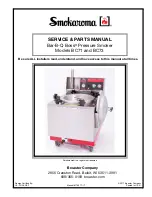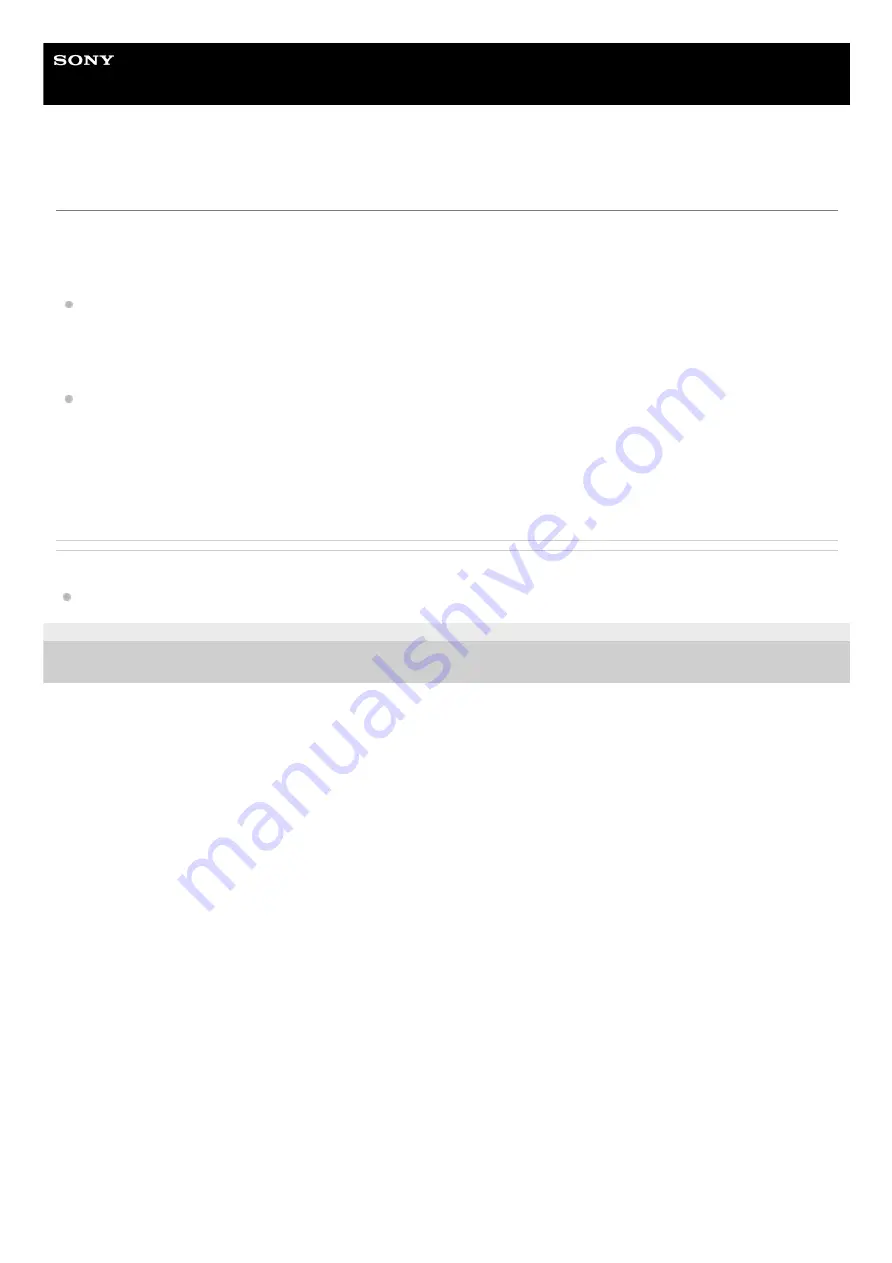
Wireless Speaker
SRS-XB501G
Disabling the Wi-Fi 5 GHz band
Depending on your country or region, outdoor use of the wireless devices that use the Wi-Fi 5 GHz band may be
prohibited by law.
Follow the instructions below to disable the Wi-Fi 5 GHz band on this speaker.
To disable the Wi-Fi 5 GHz band
Press and hold the LIVE button and the LIGHT button simultaneously until the LINK indicator flashes in orange
(about 4 seconds).
The Wi-Fi 5 GHz band is disabled.
To enable the Wi-Fi 5 GHz band
Press and hold the LIVE button and the LIGHT button simultaneously until the LINK indicator flashes in green (about
4 seconds).
The Wi-Fi 5 GHz band is enabled.
For details on the wireless LAN settings, refer to the operating instructions supplied with the wireless LAN router.
Related Topic
4-739-042-11(2) Copyright 2018 Sony Corporation
18