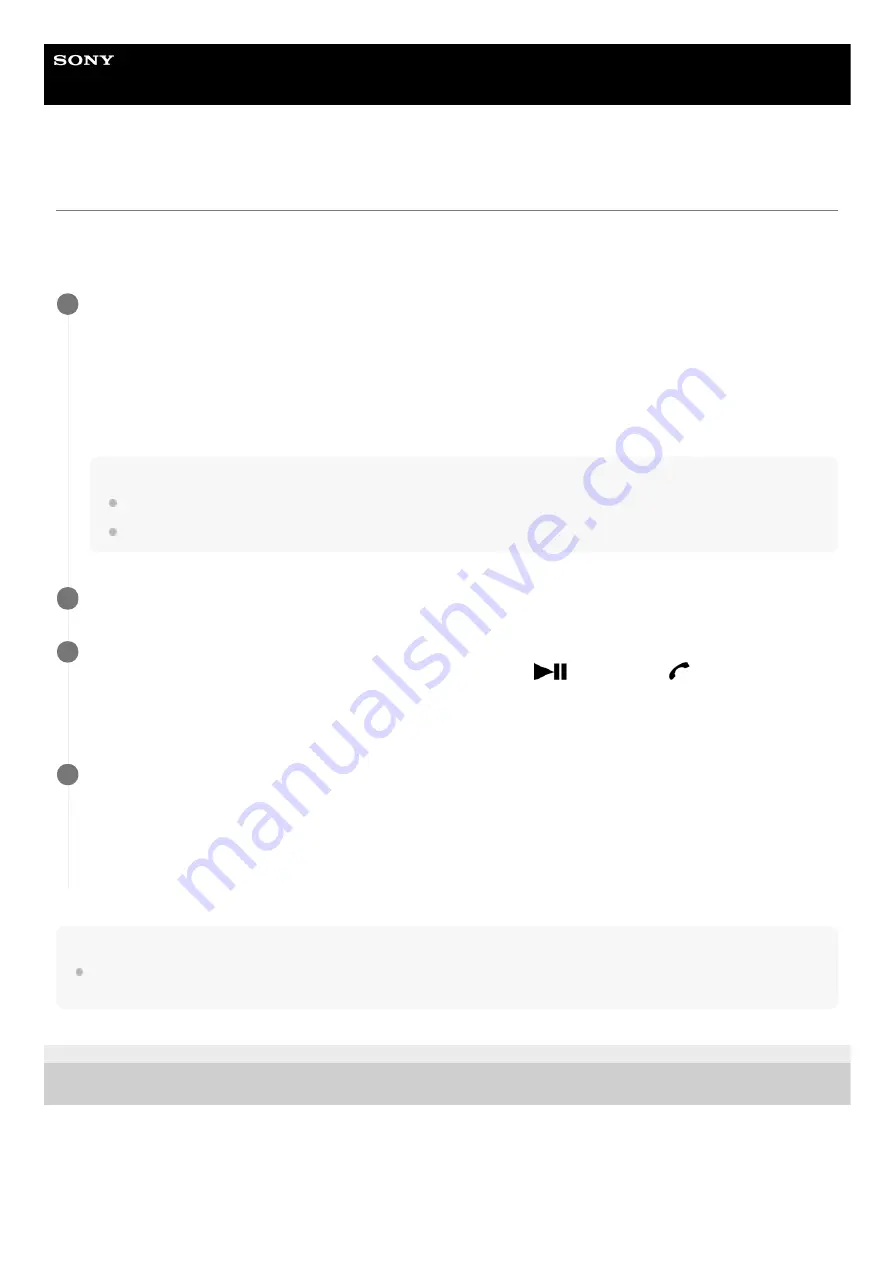
Wireless Speaker
SRS-XB31
Using the voice assist function (Google app)
By using the Google app feature that comes with the Android smartphone, you can speak to the speaker’s microphone
to operate the Android smartphone.
The following shows how to use the Google app.
Note
The Google app cannot be activated when you say “OK Google” through the speaker’s microphone even when the Android
smartphone’s [OK Google] setting is on.
4-735-510-11(1) Copyright 2018 Sony Corporation
Select the Google app for [Assist App] in [Assist & Voice input].
On the Android smartphone, select [Settings] – [Apps]. A gear icon appears in the top-right corner of the display.
Select the gear icon, [Default Apps] – [Assist & Voice input] – [Assist App], then set [Assist App] to the Google app.
The operation above is an example. For details, refer to the operating instructions supplied with the Android
smartphone.
For details on the Google app, refer to the operating instructions or support website of the Android smartphone or
website of Google Play.
Note
The latest version of the app may be required.
The Google app may not be activated from the speaker depending on specifications of the Android smartphone.
1
Connect the speaker to the Android smartphone via BLUETOOTH connection.
2
While the speaker is connected with the Android smartphone via BLUETOOTH connection and the Android
smartphone is in standby or playing music, press and hold the
(play) button/
(call) button for
about 2 seconds.
The Google app is activated and you will hear the start-up sound.
3
Make a request to the Google app through the speaker’s microphone.
For details on the Google app, such as apps which work with the Google app, refer to the operating instructions
supplied with the Android smartphone.
After activating the Google app, when a certain time has passed without requests, a beep will sound and the
Google app will be deactivated.
4
64
















































