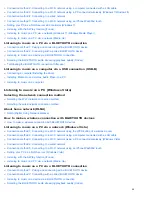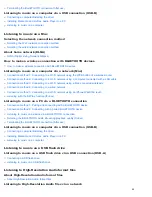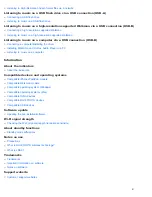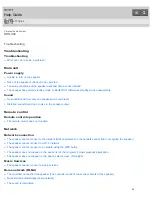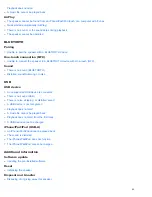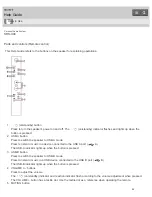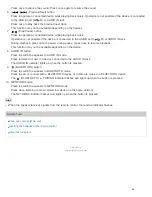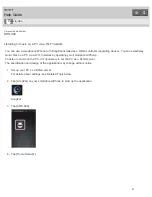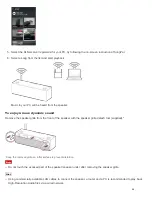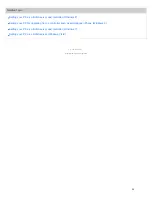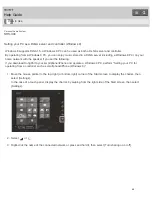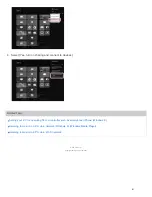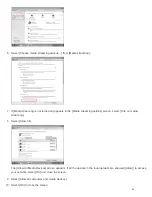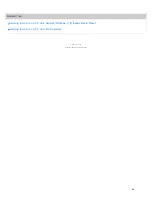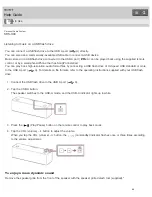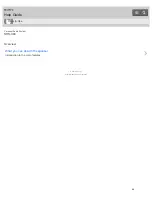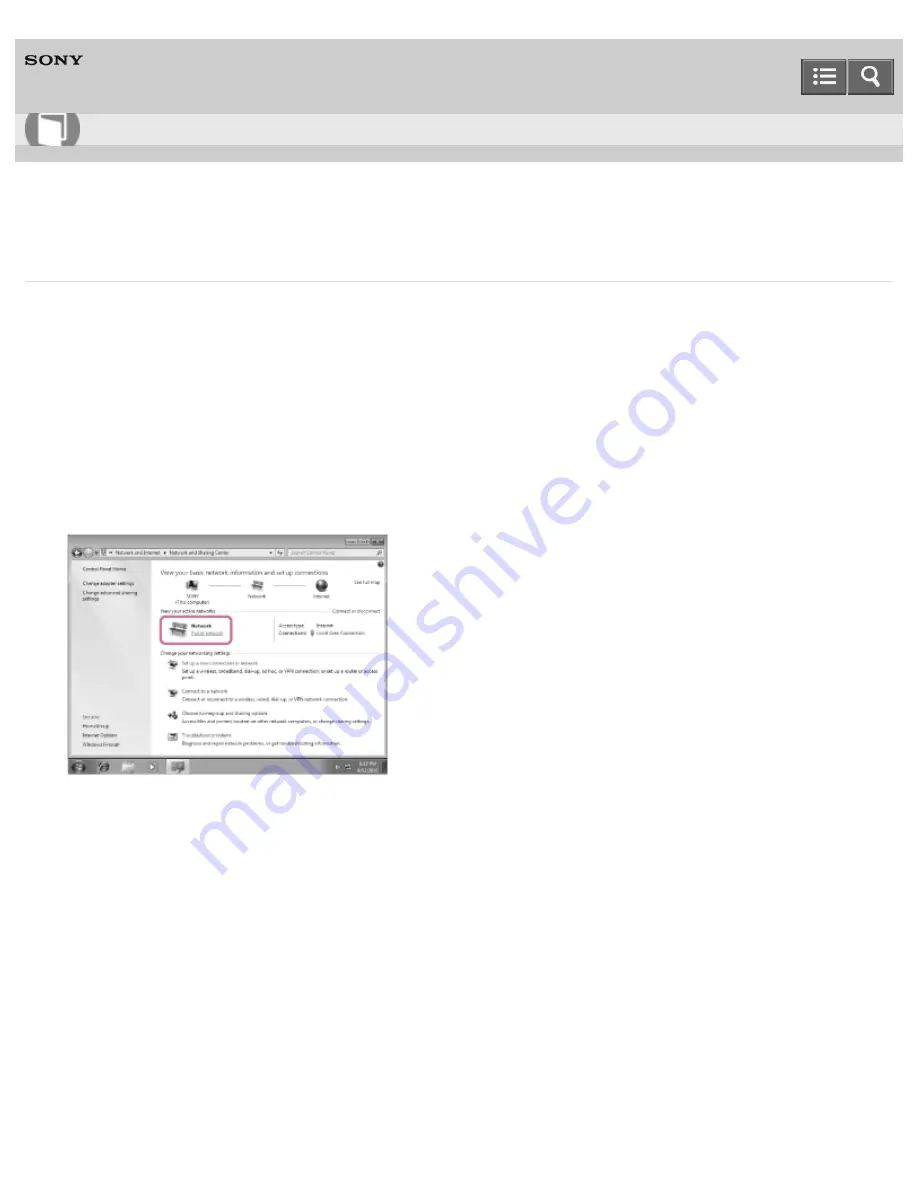
Personal Audio System
SRS-X99
Setting your PC as a DLNA server and controller (Windows 7)
A Windows 7 PC can be used as both DLNA server and controller.
By operating from a Windows 7 PC and DLNA controller on your home network, you can enjoy music stored in a DLNA
server (including a Windows 7 PC) on your home network with the speaker if you set the following.
1. Go to [Start]-[Control Panel], then select [Network and Sharing Center].
The [Network and Sharing Center] screen appears.
If the desired item does not appear in the display, try changing the Control Panel display type.
2. Select [Public network] under [View your active networks].
If the display shows other than [Public network], go to step 5.
The [Set Network Location] screen appears.
3. Select [Home network] or [Work network] according to the environment in which the speaker is used.
4. Follow the instructions that appear on the display according to the environment in which the speaker is used.
When the setting is completed, in the [Network and Sharing Center] screen, confirm that the item under [View your
active networks] has changed to [Home network] or [Work network].
5. Select [Change advanced sharing settings].
How to Use
62