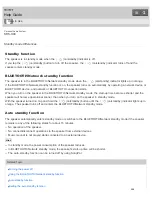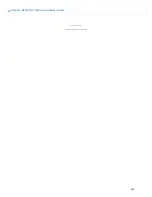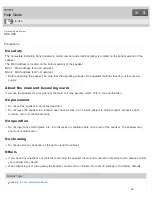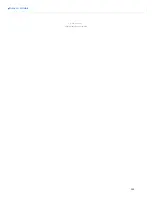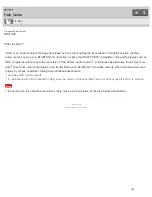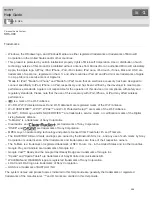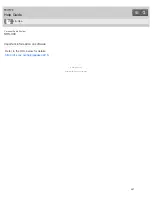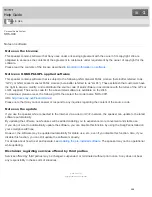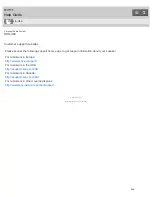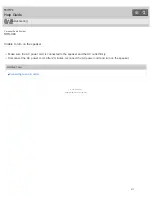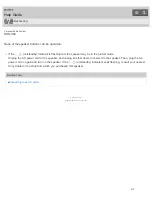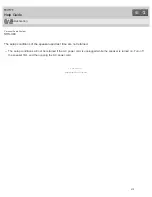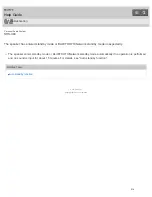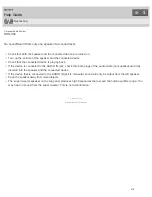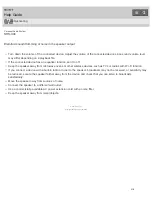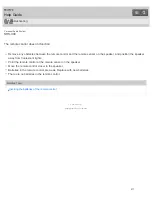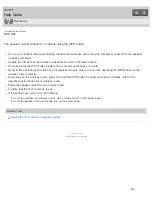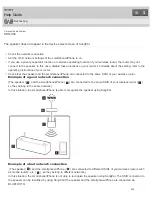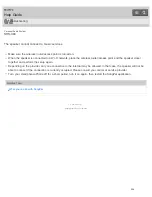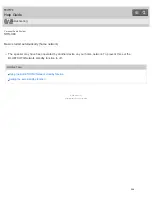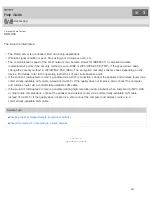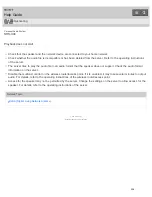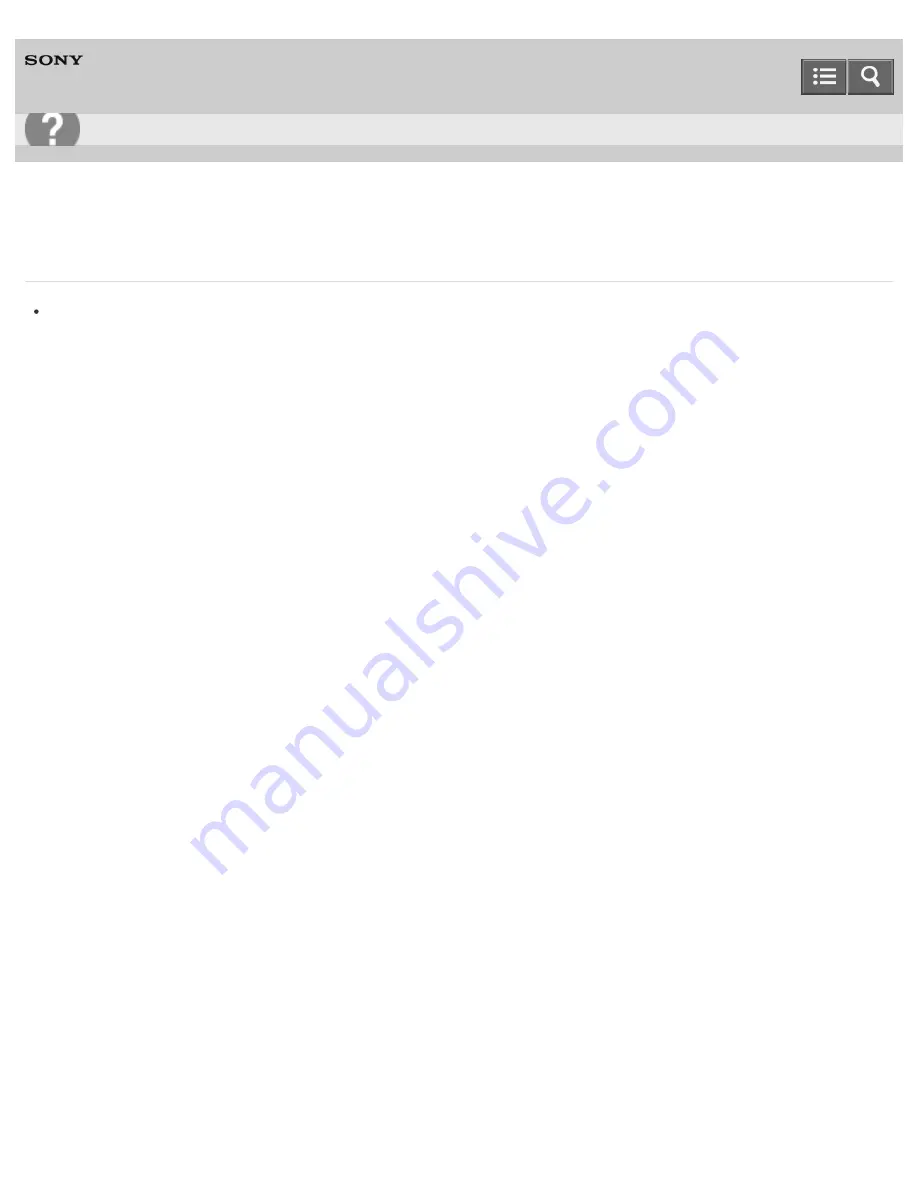
Personal Audio System
SRS-X99
The setup conditions of the speaker used last time are not retained.
The setup conditions will not be retained if the AC power cord is unplugged while the speaker is turned on. Turn off
the speaker first, and then unplug the AC power cord.
4-567-508-11(1)
Copyright 2015 Sony Corporation
Troubleshooting
313