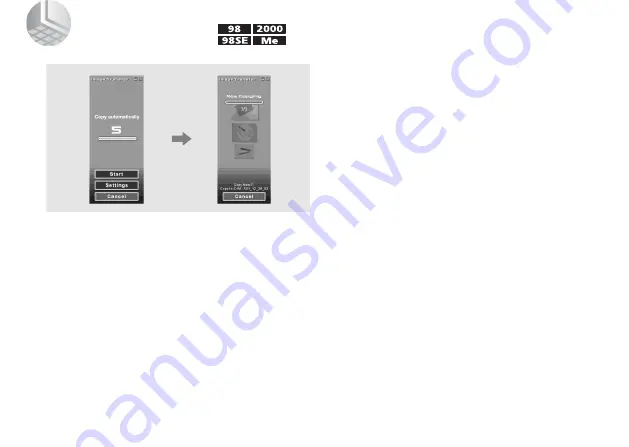
70
4
Copying images
If the checkbox is checked on the “Image Transfer
Settings” screen in step
9
on page 63, “Image
Transfer” automatically launches during USB
connection and the images are copied.
When copying is complete, “ImageMixer”
automatically launches and a list of images appears.
When “Image Transfer” does not launch automatically,
double-click the “Image Transfer” icon in the tasktray
to launch “Image Transfer.”
•
Normally “Image Transfer” and “Date” folders are created
inside the “My Documents” folder, and all of the image files
recorded with your camera are copied into these folders.
•
You can change the “Image Transfer” settings at the SETUP
screen.
•
When using Windows XP, see page 72.
Copying images without using “Image
Transfer”
If you do not set to launch “Image Transfer”
automatically, you can copy images as following
procedure.
a
Double-click [My Computer], then
double-click [Removable Disk].
The contents of the “Memory Stick” inserted in
your camera appear.
• This section describes an example of copying images to
the “My Documents” folder.
• When the “Removable Disk” icon is not shown, see
b
Double-click [DCIM], then double-click
[100MSDCF].
The “100MSDCF” folder opens.
• The “100MSDCF” folder contains the still image files
you shot using your camera.
• The folder names vary depending on the type of images
they contain (page 74).
Summary of Contents for SRS-U10
Page 103: ......






























