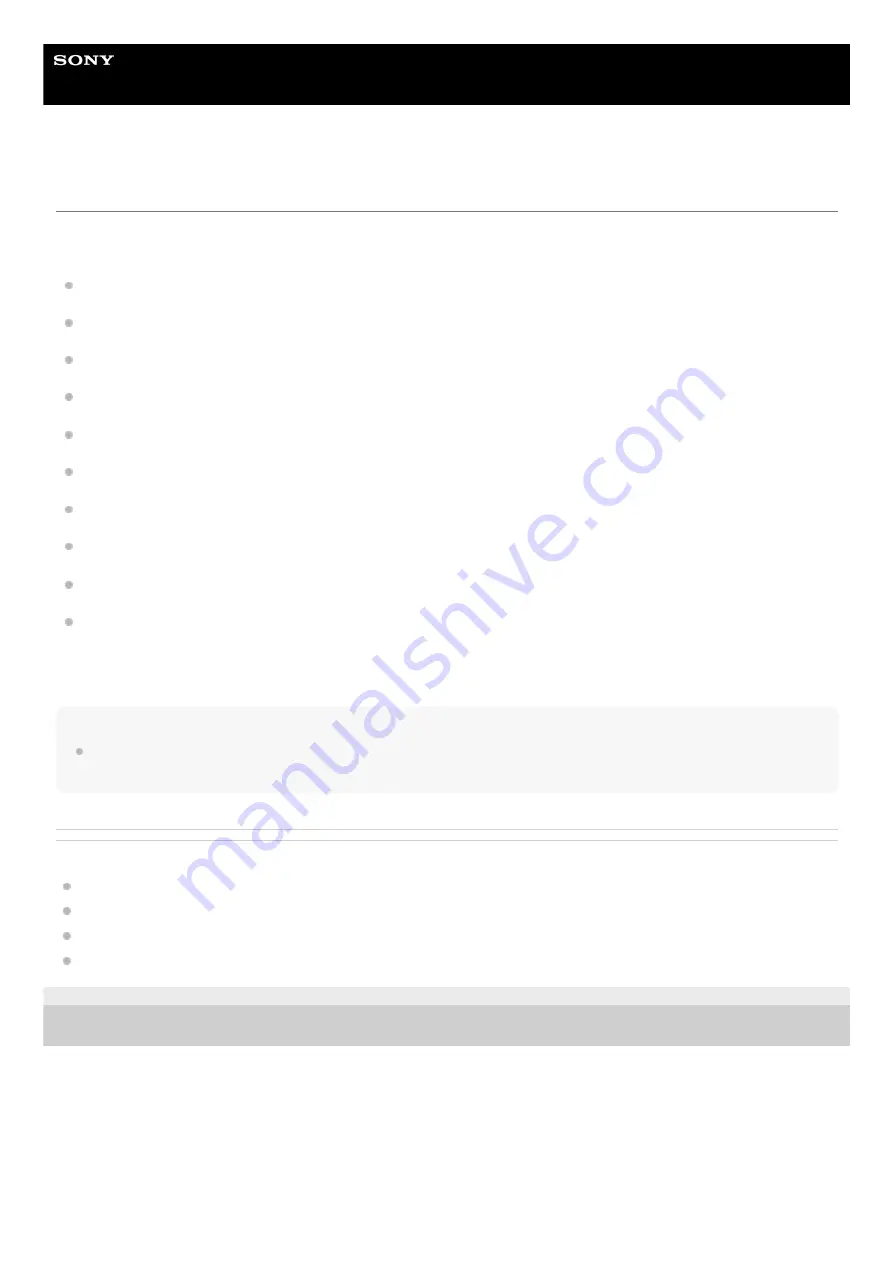
Wireless Neckband Speaker
SRS-NS7
What you can do with the “Sony | Headphones Connect” app
By connecting the smartphone with the “Sony | Headphones Connect” app installed to the neckband speaker via a
BLUETOOTH connection, you can:
Make equalizer settings
Customize equalizer settings
Make 360 Reality Audio settings
Select a BLUETOOTH codec (the quality for audio streaming playback via BLUETOOTH connections)
Adjust the volume for playing music
Play/pause music, skip to the beginning of the previous (or current) track/skip to the beginning of the next track
Check the neckband speaker software version
Update the neckband speaker software
Make settings for the Automatic Power Off function
Initialize the neckband speaker
For details of the “Sony | Headphones Connect” app, access the following URL.
https://rd1.sony.net/help/mdr/hpc/h_zz/
Hint
The operations available with the “Sony | Headphones Connect” app vary depending on the audio device. The app specifications
and screen design may change without prior notice.
Related Topic
Selecting the quality for music playback via BLUETOOTH connections (Codec)
Installing “Sony | Headphones Connect”
Initializing the neckband speaker
5-030-430-11(1) Copyright 2021 Sony Corporation
75






























