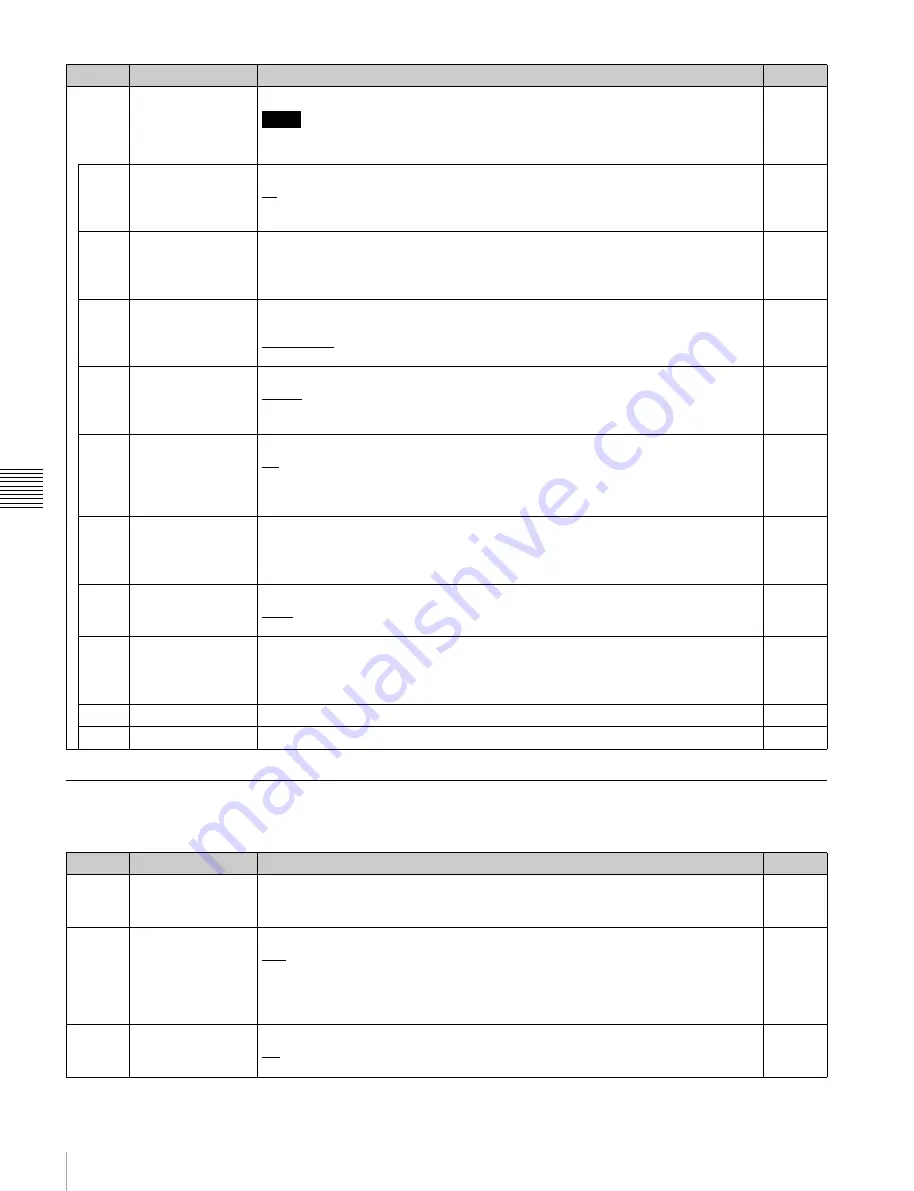
60
Detailed Menu Description
C
h
a
p
te
r 5
M
e
nu
It
em
s
AUDIO Menu
The AUDIO menu allows you to adjust audio signals.
ALT/
[F10]
PORT
CONFIG
Sets the input/output signals of the input/output ports.
Note
For details on how to switch the signal format of the output ports, see “Switching the
Signal Format (HD/SD) of the Output Ports” in the Appendix.
I/O
[F1]
MULTIPLE
Sets double speed input.
x1:
Input speed × 1
x2:
Input speed × 2
When x2 is selected, no audio will be recorded on the audio track.
In
[F2]
SCAN
Sets the scanning method.
Interlace
PsF
Progresv
I/O (HD
only)
[F3]
SIZE
Sets the resolution.
1280 : 720
1920 : 1080
2048 : 1080
I/O (HD
only)
[F4]
SIGNAL
Sets the sampling rate of video signals.
YPbPr
RGB
XYZ
I/O (HD
only)
[F5]
2D/3D
Sets 2D/3D operation.
2D
3D
When 3D is selected for an output port that is set to SD signal output, the video
signals output from OUT1 and OUT2 will be the same as the monitor output.
I/O
[F6]
SDI
Sets the format of SDI signals.
HDSDI:
1.5G SDI
3GSDI(A):
3G SDI Level A
3GSDI(B):
3G SDI Level B
I/O (HD
only)
[F7]
DEPTH
Sets the bit length of input/output signals.
10bit
12bit
I/O (HD
only)
[F8]
COMPRS
Sets the compression mode.
SR-Lite
SR-SQ
SR-HQ
In
[F9]
SET
Applies
the
settings.
I/O
[F10]
EXIT
Redisplays the previous menu.
–
Button
Indication
Setting
Target
Button
Indication
Setting
Target
[F1]
AUD
IN
(ch1 to 16)
Selects the input signal for each audio channel.
SDI:
Selects the signal input to the HD SDI INPUT A connector.
A/E:
Selects the signal input to the DIGITAL AUDIO INPUT (AES/EBU) connector.
In
[F2]
METER
Switches the display range of the audio level meters between FULL and FINE.
Full:
The audio level meter display is from –60 dB to 0 dB, or –40 dB to +20 dB. Use
the ALT/
[F10]
–
[F1]
(SCALE) menu item to set which range (peak level: 0 dB or
+20 dB) to display.
Fine:
The audio level meter display range is expanded, and the signal level is
indicated by a scale with 0.25 dB steps.
I/O
[F7]
SHTL AUD
Sets whether to disable the audio signal output during shuttle playback.
PB:
Turns muting off.
Muting:
Turns muting on.
Out
















































