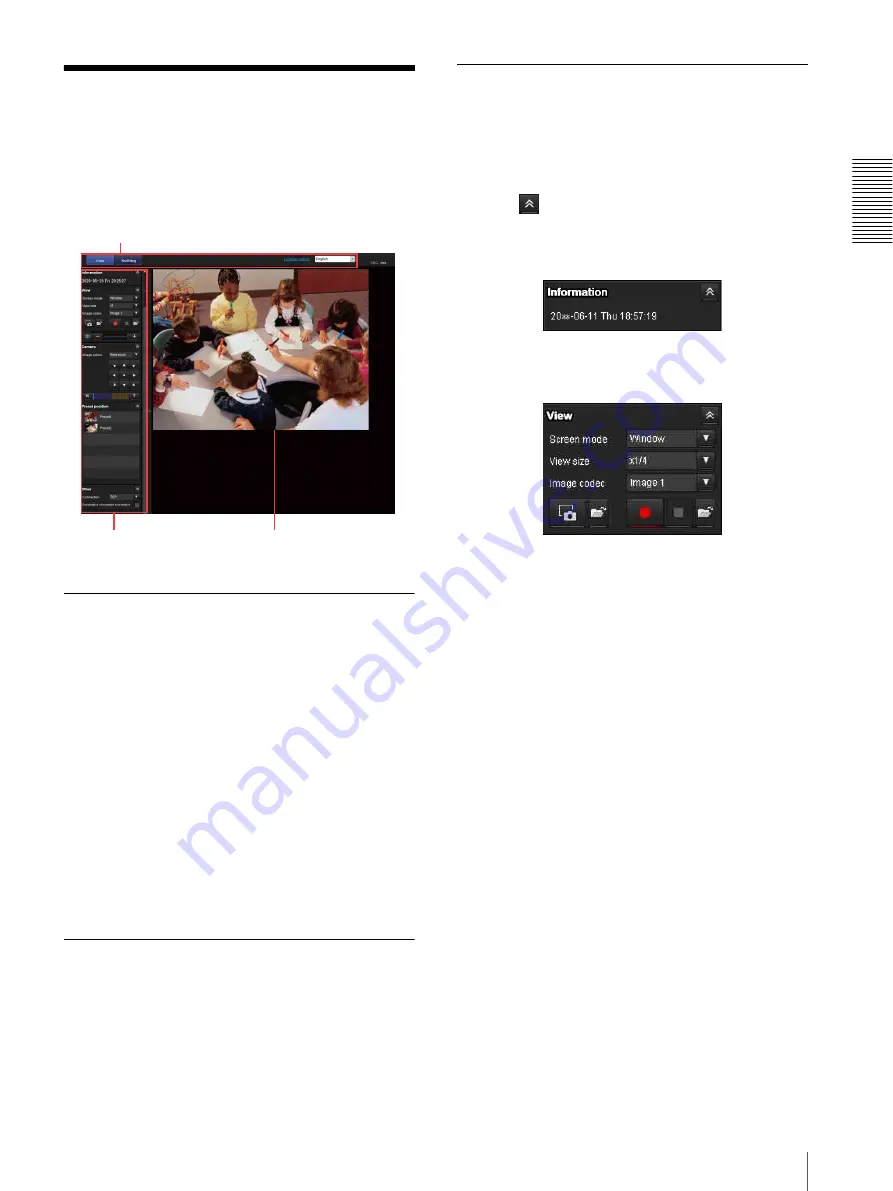
Op
er
at
ing t
he Camer
a
Vi
a
a
Ne
tw
or
k
13
Operating the Camera
Operating the Camera
This section explains the functions of the parts and
controls of the live viewer. For a detailed explanation on
each part or control, see the specified pages.
Live viewer using ActiveX viewer
Main menu
Live
Displays the ActiveX viewer or the Plug-in free viewer.
Setting
Click to display the Administrator menu. (page 19)
You need to log in as an Administrator to operate this
function.
License notice
Displays the software consent agreement, etc.
Language
Set the language to be used in the viewer display.
Monitor screen
The image shot with the camera is shown here. You can
operate the pan, tilt, zoom using the mouse.
ActiveX viewer control panel
section
You can drag the panels to the monitor screen and
configure them.
To return to the operation panel, drag the panel and
configure the operation panel.
Click the
to hide the detail setting menu or click it
again to show the menu.
Information panel
Check the date and time here.
View panel
You can change the screen mode, view size of the image,
image codec, and frame rate. Also, still images and
movies can be saved (movie saving can also be stopped)
from here. Audio output levels can be adjusted.
Screen mode
Select the display mode of the live viewer from
Window
or
Full Screen
.
View size
Selects the view size of the monitor screen.
Select
×1/4
to display images, reduced to 1/4 of the size
set in
Image size
.
Select
×1/2
to display images, reduced to 1/2 of the size
set in
Image size
.
Select
×1
to display images set in
Image size
of the Video menu.
Select
Full
to display images according to the view size.
Select
Fit
to display images according to the view size,
with fixed aspect ratio.
Image codec
Select the image codec setting of the image displayed on
the monitor screen from
Image 1
,
Image 2
, and
Image
3
.
Frame rate
Displayed only when the image codec setting is in
JPEG.
Select the frame rate to transmit images.
Control panel section
Main menu
Monitor screen




























