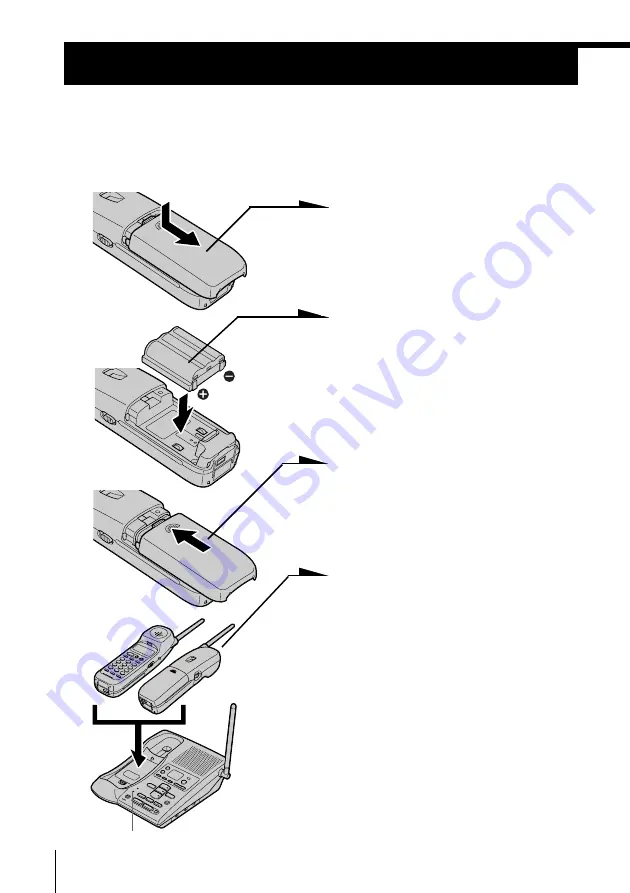
Getting Started
14
US
Preparing the battery pack
Charge the battery pack for more than
12 hours
before you start using
your phone.
1
Slide open the battery
compartment lid of the handset.
2
Insert the battery pack (with
contacts facing down) into the
battery compartment.
3
Close the battery compartment
lid.
4
Place the handset on the base
unit.
You can place it with either side
facing up.
The CHARGE lamp lights up
when the handset is properly
seated on the charge terminals
of the base unit. Charge the
battery pack for more than
12
hours
so that the battery is fully
charged. The CHARGE lamp
remains lit even after charging
is completed.
Step 3
CHARGE lamp
BP-T23















































