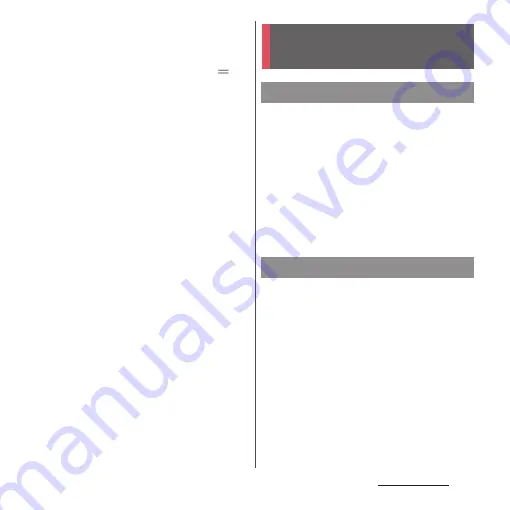
86
docomo LIVE UX
c
Application icons
・
Tap to activate an application.
・
Touch and hold to display the shortcut menu
where you can perform specified operations or
check the application information. When
is
displayed, touch and hold and then drag it to any
location to add a shortcut of specified operation
to the Home screen.
d
Indicator
・
Shows the number of home screens and
indicates which page you are in.
e
Function button
・
Search or use applications (P.89), change
wallpaper/Kisekae, sort home screens, etc.
f
Dock
・
This icons are always displayed even when the
Home screen page is switched.
g
Customizing area
・
Locate application icons, widgets, folders, etc.
h
Folder
・
Contains the application icons etc.
i
My Magazine button
・
Display My Magazine (P.90).
❖
Information
・
When there is a notification which indicates update
of application or pause of setup is displayed in the
Notification panel, or there is any application icon
which is shown in gray, download the application
(P.73).
1
In the Home screen, touch and
hold an icon you want to move.
・
The shortcut menu appears.
2
Drag it to a desired position.
・
To move to the next page, drag it to
left/right end of the Home screen.
・
Alternatively, tap [Move] in the shortcut
menu and then drag an application
icon, etc.
1
In the Home screen, touch and
hold a widget you want to remove.
・
The shortcut menu appears.
2
[Remove from Home].
・
You cannot remove folders in which
applications are stored.
Managing the Home
screen
Moving application icon, etc.
Removing widgets, etc.
Summary of Contents for SO-02L
Page 1: ...INSTRUCTION MANUAL ...






























