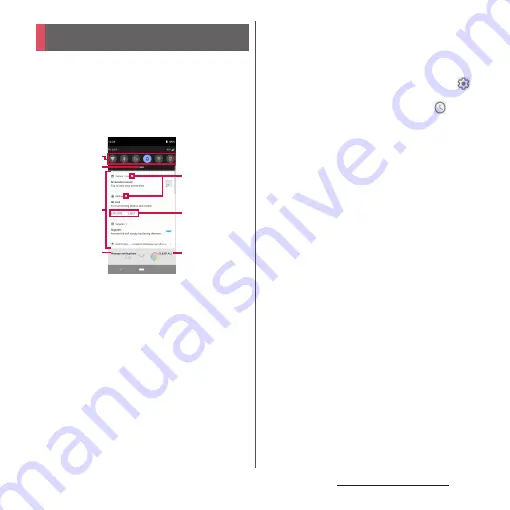
59
Before Using the Terminal
When the notification icons appear on the
status bar, you can open the Notification
panel to check the notifications, activate
corresponding application, etc.
1
Drag the status bar downwards.
a
Quick setting tools
・
A part of the quick setting tools (P.60) are
displayed.
・
Tap it to turn on/off each function.
・
Touch and hold it to display the setting screen,
etc. depending on function.
b
Open the Quick settings panel
・
Drag down to open the Quick settings panel
(P.60).
c
Notifications
・
Swipe (flick) left or right the notification to clear
from the list. However, some notifications may
not be cleared.
・
To change the notification setting, drag the
notification left or right and tap the displayed
,
or touch and hold the notification.
・
Drag a notification left or right and tap
to
clear the notification temporarily and make it
appeared again after the specified time elapses.
d
Manage notifications
・
Display a list of applications whose notifications
are currently displayed to set ON/OFF of each
notification setting.
e
Open/Close the notification
・
Tap to open the notification to fully display the
content or the operation menu.
・
Some notifications may not be displayed or
opened by tapping.
f
Operation menu
・
The operation menu such as "CALL BACK" or
"DELETE" may be displayed when it is opened.
・
For some notifications, operations such as
replying a message of +Message may be available
by tapping the item of the operation menu on
the Notification panel.
g
CLEAR ALL
・
Clear all notifications. However, some
notifications may not be cleared.
Notification panel
c
a
d
b
g
e
f
Summary of Contents for SO-02L
Page 1: ...INSTRUCTION MANUAL ...






























