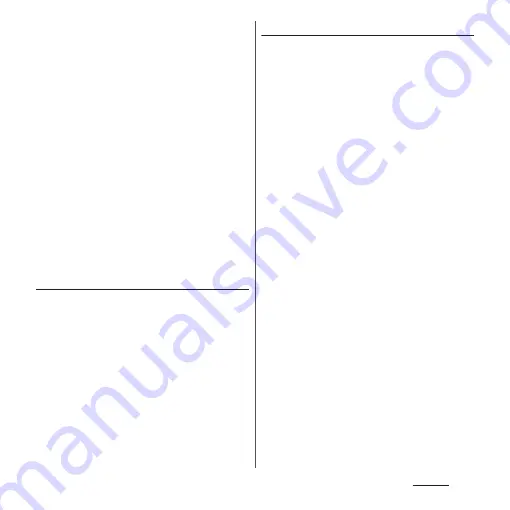
187
Settings
- Dirty with mud, oil, or other contamination
- Rough or injured (for example, cut or
inflamed)
- Extremely dry
- Different in size than before, so that the
fingerprint has changed
- Worn so much that the fingerprint is unclear
- Totally different in texture than when you
registered your fingerprint
・
Fingerprint authentication technology does
not guarantee completely accurate personal
authentication or identification. Please note
that DOCOMO assumes no responsibility for
any damages resulting from using the
terminal by the third party, or inability to use
the terminal.
Precautions for using the fingerprint
sensor
・
Do not hit the fingerprint sensor against
anything or subject it to any strong impact.
Also, do not scratch its surface or poke it with
a pointed object. Doing so may damage the
sensor or cause it to fail.
・
Do not put a sticker on the fingerprint sensor
or paint it with ink or something similar.
・
When the fingerprint sensor is soiled,
fingerprint recognition or authentication
performance may be degraded. Occasionally
clean the surface of the fingerprint sensor.
Registering your fingerprint
1
From the Home screen, [app
folder]
u
[Settings]
u
[Lock screen &
security]
u
[Fingerprint Manager].
・
If you have already registered
fingerprint, the entry screen for
unlocking the screen lock appears.
Enter the unlocking method to display
the fingerprint setting screen.
2
[NEXT].
・
After this step, follow the onscreen
instructions. When the registration is
complete, the screen indicating
addition of the fingerprint appears. Tap
[DONE] to end the registration or tap
[ADD ANOTHER] to register the other
fingerprint.
・
When the screen for setting the
unlocking method of the screen lock
appears, follow onscreen instructions to
set. Use the selected unlocking method
if fingerprint authentication does not
work.
・
When the entry screen for unlocking
the screen lock appears, enter the set
unlock method and then follow
onscreen instructions.
Summary of Contents for SO-02L
Page 1: ...INSTRUCTION MANUAL ...






























