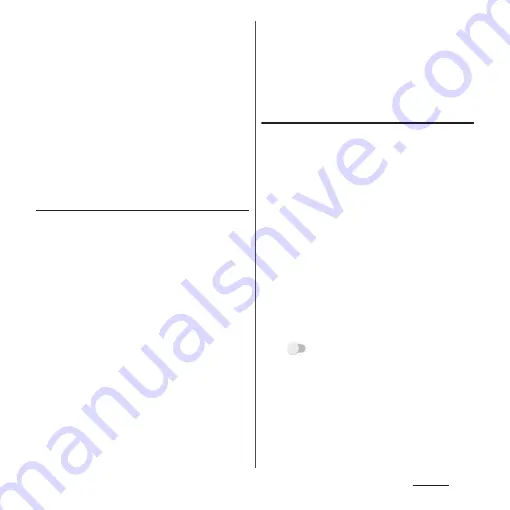
169
Settings
❖
Information
・
If the portable hotspot starts while connecting to
Wi-Fi network, Wi-Fi connection is disconnected.
Wi-Fi network is automatically connected when the
portable hotspot ends.
・
To connect a wireless LAN device via NFC, tap [One-
touch portable hotspot] in Step 2.
・
If you operate from [Portable hotspot] in Step 2
u
[Power save] to enable power saving, the portable
hotspot will turn off automatically when the
specified time has passed without connecting to
wireless LAN devices.
Changing the portable hotspot
settings
You can change the network name (SSID),
security setting, or password set by default.
1
From the Home screen, [app
folder]
u
[Settings]
u
[Network &
internet]
u
[Hotspot & tethering].
2
[Portable hotspot]
u
[Configure
hotspot].
3
Enter the network name (SSID) of
the Wi-Fi access point you want to
set.
・
The device name of the terminal is set
by default.
4
Tap "Security" setting item
u
Tap a
security type of the Wi-Fi access
point you want to set.
5
Enter a password of the Wi-Fi
access point to set as required.
・
By default, a password is set in a
random manner.
6
[SAVE].
Enabling USB tethering
1
Connect the terminal to a PC with
USB cable A to C 01 (optional) etc.
(P.42).
・
When a screen for requesting access to
the device data appears, tap [DENY].
・
When a screen for installing driver
software appears, wait for a while until
the installation is complete.
・
When a confirmation screen of
installing software appears on the
terminal, tap [SKIP] or [CANCEL].
2
From the Home screen, [app
folder]
u
[Settings]
u
[Network &
internet]
u
[Hotspot & tethering].
3
of "USB tethering".
・
When you use this function for the first
time, the driver software for the
terminal is installed to a PC. Wait for a
while until installation is complete.
Summary of Contents for SO-02L
Page 1: ...INSTRUCTION MANUAL ...






























