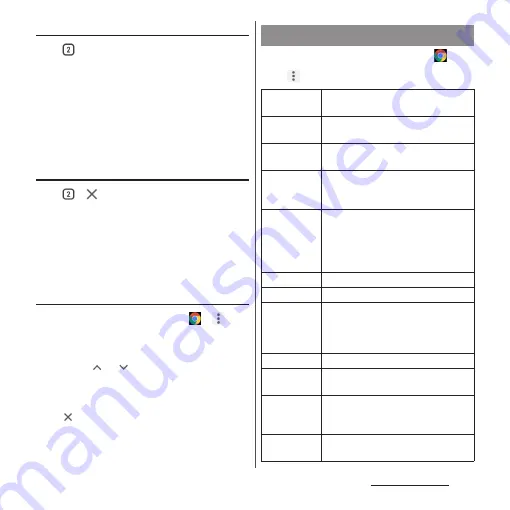
128
Mail/Web browser
Changing tabs
1
.
・
Currently opened tabs are displayed
with thumbnails in a list.
2
Tap the tab.
❖
Information
・
A number in the icon explained in Step 1 varies by
the number of tabs that are opened.
Closing a tab
1
u
of tab you want to close.
・
Alternatively, flick a tab left or right to
close it.
❖
Information
・
A number in the icon explained in Step 1 varies by
the number of tabs that are opened.
Searching text in a web page
1
From the Home screen,
u
u
[Find in page].
2
Enter a search word.
・
Tap
/
to move the highlight to
the next/previous item.
❖
Information
・
Tap
to close the search bar.
1
From the Home screen, tap
.
2
u
[Settings].
Changing Chrome settings
Sign in to
Chrome
Sign in to Chrome with your Google
account.
Search
engine
Set the search engine.
Passwords
Set whether to save the passwords
entered to websites.
Payment
methods
Set whether to use autofill of payment
method, or set a credit card
information for using autofill.
Address and
more
Set whether to use autofill of
information such as an address, or
save information such as an address,
name, phone number, email address
for using autofill.
Notifications
Set notification method for Chrome.
Home page
Set the Home page.
Privacy
Set the display of suggestions for
navigation error or suggestions for the
address entry field, or clear the
browsing history data.
Accessibility
Set the font size, zooming, etc.
Site settings
Make settings related to webpage
such as Cookie or Java Script.
Languages
Show text of websites in set language.
・
In some websites, the text may not
be shown in the set language.
Data Saver
Set whether to reduce data
communication amount.
Summary of Contents for SO-02L
Page 1: ...INSTRUCTION MANUAL ...






























