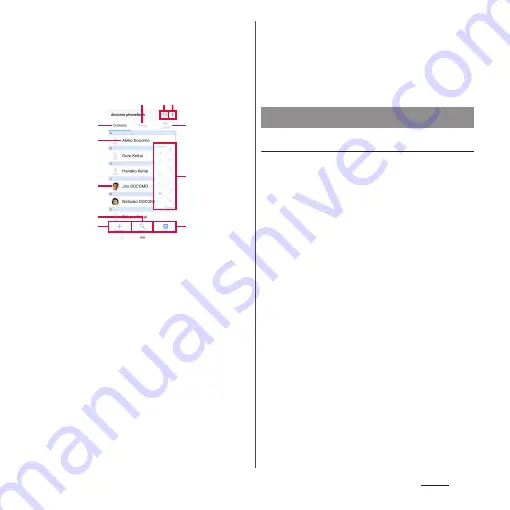
109
Phone
■
Contacts screen
On the Contacts screen, you can view
names of contacts etc. You can set a photo
or image to a contact, and display contacts
by group.
a
Group tab
・
Display the phonebook group.
b
Cloud
・
Log in to cloud ("Use of Cloud" screen is
displayed) or log out of cloud ("Suspend sync"
screen is displayed).
c
Menu
d
Contacts tab
e
Name registered in a contact
・
Tap to display the profile screen.
f
Photo/image set in a contact
g
Search
h
Register
i
My profile tab
・
Check your own phone number.
j
Index letter
・
Tap index character to display contacts allocated
to the index character.
k
Index
・
Display the index character to search entries in
the order of Japanese syllabary, alphabet, etc.
Adding a new contact
1
From the Home screen, [app
folder]
u
[docomo phonebook]
u
"Contacts" tab
u
[Register].
2
On the profile edit screen, enter
necessary information such as
name.
・
To add items, tap [Add other items].
3
[Save].
❖
Information
・
The contacts are listed in alphabetical order of the
first names and then order of Japanese syllabary of
the phonetic last names. You can check the phonetic
last name and first name of Japanese name written
by Kana or Kanji in the Edit profile screen after the
registration.
・
Although Japanese name is displayed in order of the
first name - last name in the Edit profile screen, it is
displayed in order of the last name - first name in the
Contacts list.
k
d
b
f
g
e
a
h
i
c
j
Managing phonebook
Summary of Contents for SO-02L
Page 1: ...INSTRUCTION MANUAL ...
















































