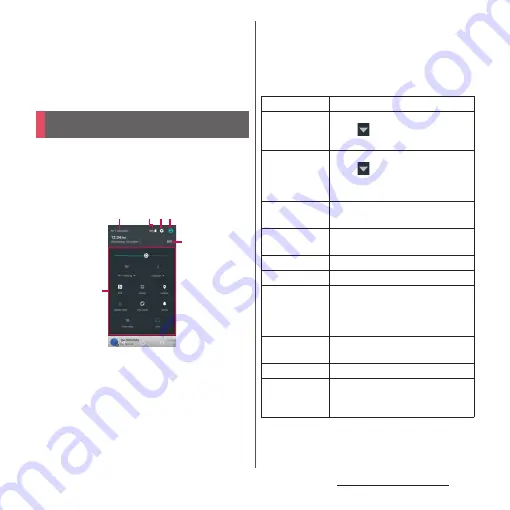
51
Before Using the Terminal
・
You can also swipe (or flick) down on the lock screen
to see notifications (You do not need to operate the
terminal to see new notifications or a part of
notifications that have arrived after the screen is
locked). You can set to hide notifications on the lock
screen (P.165) or to show them all the time (P.165).
You can open the quick settings panel to
enable or disable functions.
1
Drag the status bar downwards
with two fingers.
a
Name of network operator
b
Remaining battery life
・
Display "Battery" in the Settings menu (P.169).
c
Settings
・
Display the Settings menu (P.153).
d
User
・
Add or switch users or guests who use the
terminal, or delete guests.
・
Tap [MORE SETTINGS] to display "Users" in the
Settings menu (P.177).
e
Quick settings
f
EDIT
・
Add or delete the quick settings. You can also
rearrange them.
Quick settings panel
e
f
b
a
d
c
Brightness level
Adjust the screen brightness.
Wi-Fi
Enable/disable Wi-Fi function.
・
Tap
to scan for available Wi-Fi
networks and get connected.
Bluetooth
Enable/disable Bluetooth function.
・
Tap
to scan for Bluetooth
devices paired with the terminal
and get connected.
NFC
Enable/disable NFC Reader/Writer,
P2P function.
Hotspot
Enable/disable Tethering & portable
hotspot function.
Location
Enable/disable location information.
Airplane mode
Enable/disable Airplane mode.
Auto-rotate
Set whether to switch portrait/
landscape view automatically
according to the terminal
orientation.
Sound
Enable sound, silent mode (Vibrate),
or silent mode (Mute).
Glove mode
Enable/disable Glove mode.
Cast
Set whether to display the terminal's
screen on a device that supports
Google Cast.
Summary of Contents for SO-02J
Page 1: ...16 9 INSTRUCTION MANUAL ...






























