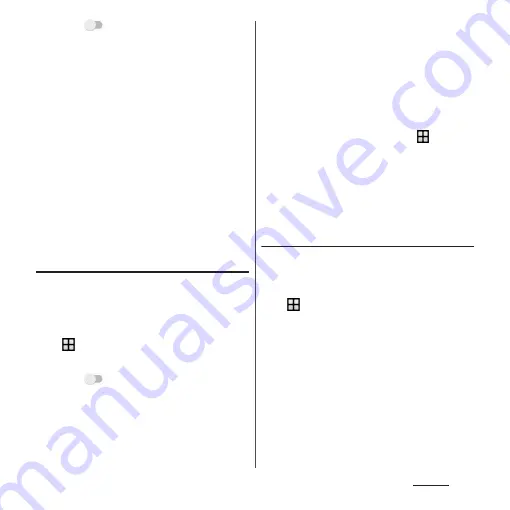
159
Settings
3
Tap
for "USB tethering".
・
When you use this function for the first
time, the driver software for the
terminal is installed to a PC. Wait for a
while until installation is complete.
❖
Information
・
System requirements (OS) for USB tethering are as
follows.
- Microsoft Windows 10
- Microsoft Windows 8.1
- Microsoft Windows 7
- Microsoft Windows Vista
・
In USB tethering mode, you cannot access your
terminal's internal storage or microSD card from the
PC.
・
USB tethering can be used with Wi-Fi tethering or
Bluetooth tethering at the same time.
Enabling Portable Wi-Fi hotspot
You can use the terminal as a Wi-Fi access
point to connect up to 10 wireless LAN
devices to the Internet simultaneously.
1
From the Home screen,
u
[Settings]
u
[More]
u
[Tethering & portable hotspot].
2
Tap
for "Portable Wi-Fi
hotspot".
❖
Information
・
If Wi-Fi tethering starts while connecting to Wi-Fi
network, Wi-Fi connection is disconnected. Wi-Fi
network is automatically connected when Wi-Fi
tethering ends.
・
Wi-Fi tethering can be used with USB tethering or
Bluetooth tethering at the same time.
・
To connect wireless LAN devices via NFC, tap [One-
touch tethering] in Step 2.
・
If you operate from the Home screen,
u
[Settings]
u
[More]
u
[Tethering & portable hotspot]
u
[Portable
Wi-Fi hotspot settings]
u
Tap [Power save] to enable
power saving, the Wi-Fi hotspot turns off
automatically when a specified time arrives without
connecting wireless LAN devices.
Changing portable Wi-Fi hotspot
settings
You can change the network name (SSID),
security setting, or password set by default.
1
From the Home screen,
u
[Settings]
u
[More]
u
[Tethering & portable hotspot].
2
[Portable Wi-Fi hotspot settings]
u
[Configure Wi-Fi hotspot].
3
Enter the network name (SSID) of
the Wi-Fi access point you want to
set.
・
The device name of the terminal is set
by default.
Summary of Contents for SO-02J
Page 1: ...16 9 INSTRUCTION MANUAL ...






























