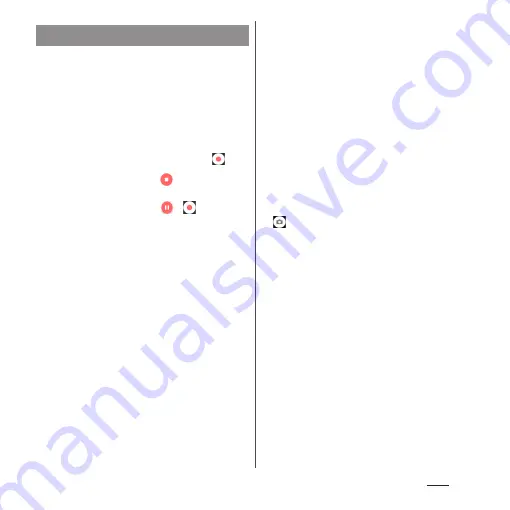
133
Apps
■
Shooting with the start/stop icon
1
From the Home screen, [Camera].
2
Swipe (or flick) the screen to
display "VIDEO" shooting screen.
・
If using camera apps, select the desired
app from the CAMERA APPS list.
3
Tap the start shooting icon (
).
4
Tap the stop icon (
).
・
When you set to "VIDEO", tap a pause/
start shooting icon (
/
) to pause/
resume recording.
■
Shooting with "Touch capture"
Set "Touch capture" (P.136) to "On".
1
From the Home screen, [Camera].
2
Swipe (or flick) the screen to
display "VIDEO" shooting screen.
3
Tap the shooting screen.
・
Tap the shooting screen again to stop
recording.
❖
Information
・
Touch capture is also available when you set
"Timeshift video". Switch to "Timeshift video" and
then set "Touch capture" to "On".
■
Shooting with the camera key
1
From the Home screen, [Camera].
2
Swipe (or flick) the screen to
display "VIDEO" shooting screen.
3
Press
k
.
・
Press
k
again to stop recording.
❖
Information
・
Do not cover the microphone with fingers etc. when
recording videos.
・
When you connect a commercially available
earphone or Bluetooth device, shooting start/stop
sound may be softer than usual.
・
When shooting video, you can tap the shutter icon
(
) to take a photo.
・
When you set "Auto capturing (video)" (P.136) to
"Smile Shutter", the terminal does not emit shutter
sound for shooting a still image by detecting smile
while recording video.
・
You can also take videos with the camera key when
"Timeshift video" is set.
Recording videos
Summary of Contents for SO-02J
Page 1: ...16 9 INSTRUCTION MANUAL ...






























