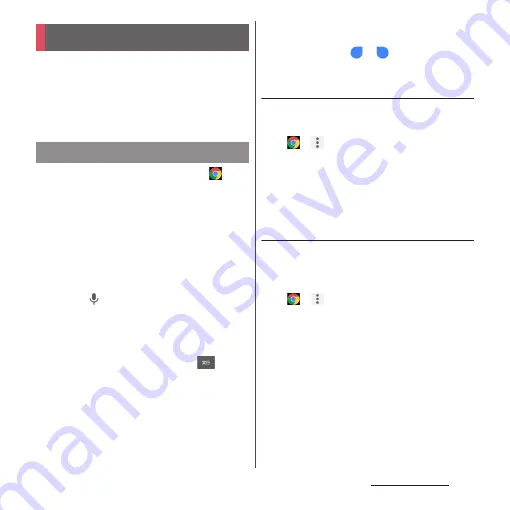
112
Mail/Web browser
Use "Chrome" application to view web pages
like on a PC.
You can use "Chrome" application via packet
communication and Wi-Fi network with the
terminal.
1
From the Home screen, tap
.
2
Tap the web page address entry
field on the top of the screen.
・
When address entry field is not
displayed, flick down the screen to
display.
3
Enter a web page address or
keyword to search.
・
Tap for address entry field to enter
search words in voice sound.
・
As you enter an address or characters,
retrieved web pages list appears.
4
Select a candidate or tap
on
the software keyboard.
・
To zoom-in/-out web pages, pinch-out/
-in or double-tap the screen.
・
To go back to the previous page, tap
b
.
❖
Information
・
To copy text on web page, touch and hold a text you
want to copy
u
Drag
or
to select a range of
text to copy
u
Tap [COPY].
Adding a new tab
Open multiple tabs and view web pages.
1
From the Home screen,
u
u
[New tab].
2
Display a web page.
・
A number in the icon next to the
address entry field indicates the
number of tabs that are opened.
Opening incognito tab
You can browse web pages without viewing
history and search history.
1
From the Home screen,
u
u
[New incognito tab].
2
Display a web page.
❖
Information
・
Around address entry field is displayed in gray with
incognito tab.
・
To close an incognito tab, see "Closing a tab" (P.113).
・
Web pages opened with incognito tab are not
displayed in History. When the tab is closed, record of
Cookie etc. is erased. Downloaded files or
bookmarked web pages can be saved with incognito
tab.
Chrome
Displaying web pages
Summary of Contents for SO-02J
Page 1: ...16 9 INSTRUCTION MANUAL ...






























