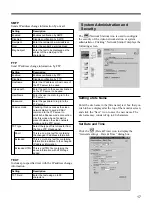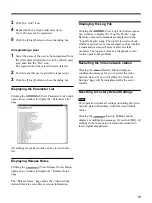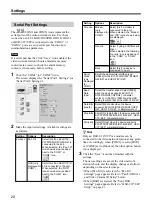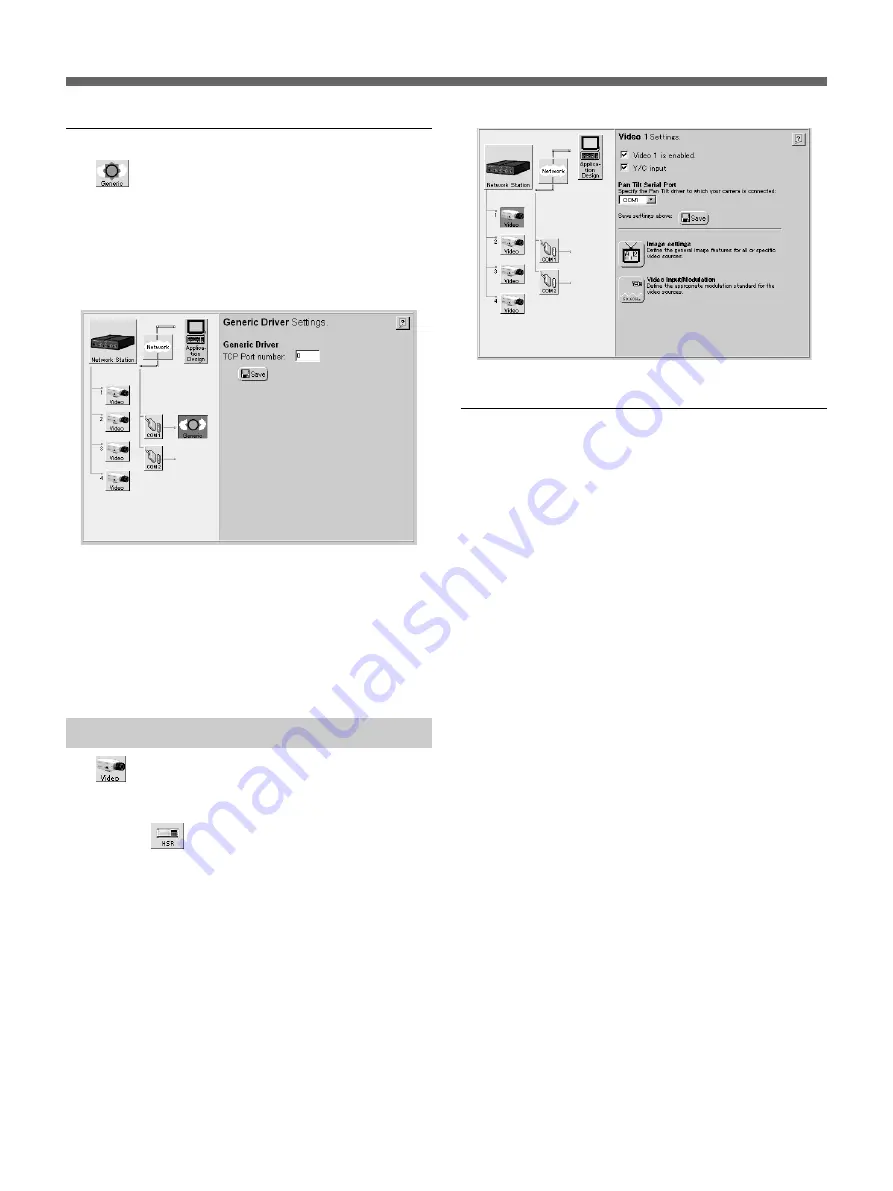
Settings
26
Generic Driver Settings
The
(Generic) icon appears when you set the
serial port usage to [Generic]. If it does not appear,
refer to “Serial Port Settings” on page 20, and reset the
serial port usage.
1
Click the “Generic” icon.
The “Generic Driver Settings” page appears.
2
If you are using a TCP Generic driver through an
Internet browser, type the port number.
3
After you type the port number, click the “Save”
icon.
The settings are saved.
Video Input Setup
The
(Video) icons indicate the video sources
connected to the VIDEO 1 to VIDEO 4 input
terminals. If the serial port usage is set for an HSR-1/
1P/2/2P, the
(HSR) icon is displayed at the [1]
and [2] video input terminals.
An “
×
” appears to the left of an icon if no video signal
is present at the corresponding input terminal.
This example describes the video input setup
procedure for an EVI-D100/D100P/D30/D31/G20/G21
connected to the S VIDEO input terminal. Set up the
other input terminals similarly.
Clicking the “Video” icon of video input [1] displays
the following screen.
Enabling and Disabling Video Inputs
1
Confirm the [Video 1 is enabled.] box is checked.
z
Hint
• For optimum performance, we recommend
clearing the checkboxes for any input terminals
that are not being used.
• When unchecked, the input terminal is displayed
as [Disabled].
2
Check the [Y/C input is disabled.] checkbox.
z
Hint
• When the EVI-D100/D100P/D30/D31/G20/G21
is connected to the VIDEO 1 input terminal, this
setting is off (unchecked).
• This setting is not available for video inputs [2] to
[4].
3
Click the “Save” icon.
The settings are saved.