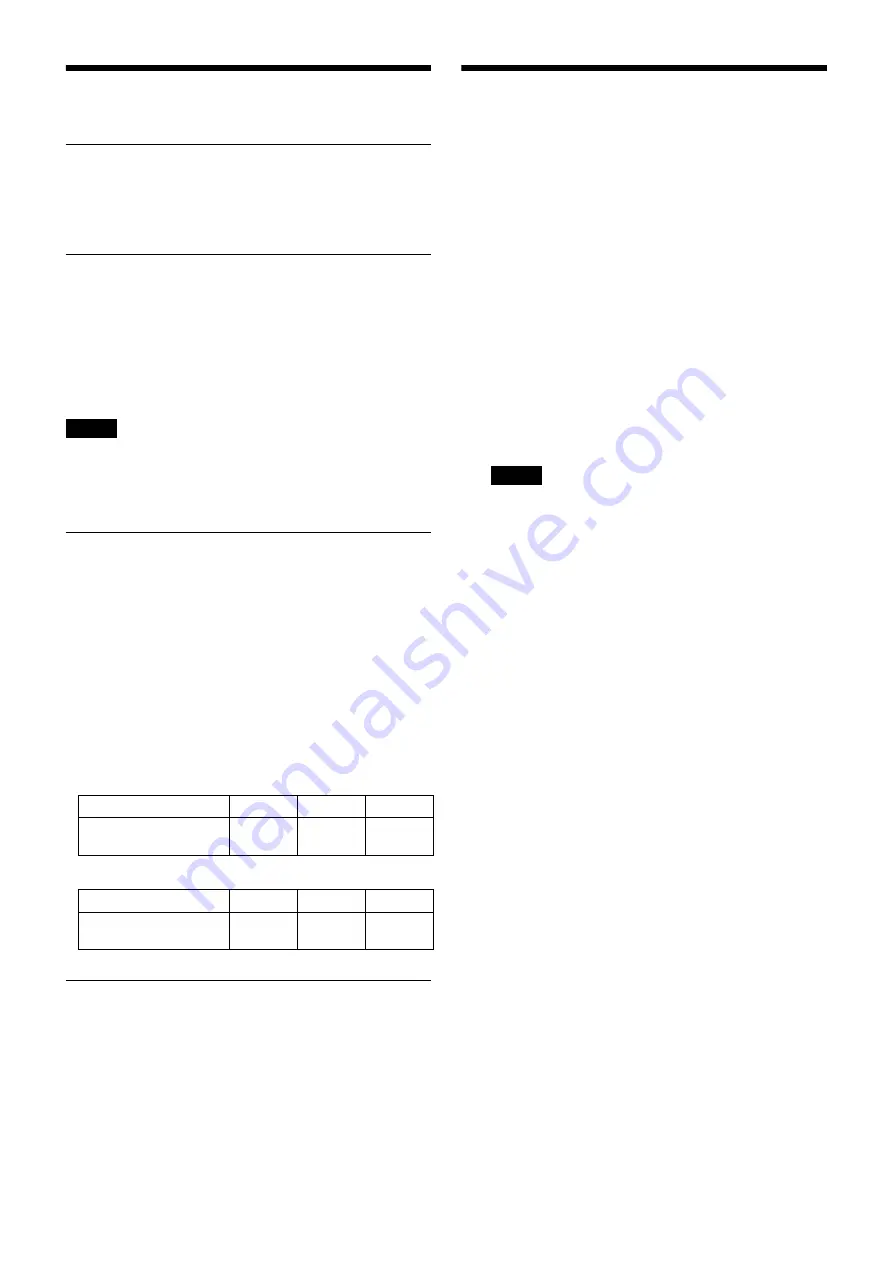
9
Connection
Connection to the network
Connect the LAN port on the camera to the router or hub
of the network, using a commercial network cable.
Connection to the power supply
The camera can connect the power supply in 3 ways as
shown below.
• DC 12 V
• AC 24 V
• PoE* (Compliant with IEEE802.3af)
(*PoE: an abbreviation of Power over Ethernet)
Notes
• Supply either DC 12 V, AC 24 V, or PoE.
• Do not connect AC 24 V to the DC power input terminal.
Otherwise it will lead to failure.
Connection to DC 12 V or AC 24 V
Connect the camera’s power input cable to the DC 12 V or
AC 24 V power supply equipment.
• Use the power insulated from the AC 100V for DC 12 V
or AC 24 V. The power usage range for each power
supply is shown below. (warranty scope of the power
received on the camera, voltage at receiving end)
DC 12 V: 9 V to 15 V
AC 24 V: 19.2 V to 28.8 V
• Use UL cable (VW-1 style 10368) for wiring for
DC 12 V or AC 24 V.
•
Recommended power cable
Voltage at receiving end on the camera is DC 12 V
Voltage at receiving end on the camera is AC 24 V
Connection to PoE power supply
equipment
PoE (Compliant with IEEE802.3af) power supply
equipment supplies power via commercial network cables.
Please refer to the operating instructions on the power
supply equipment.
Assigning the IP address
1
Download the installer of “SNC toolbox” to a folder
from the following URL:
2
Install the SNC toolbox.
Unzip the ZIP file of the downloaded installer.
Double-click “SncToolbox_Setup.exe.”
For details on installing and use refer to the
Application Guide.
3
Assign an IP address to the camera.
Assign an IP address to the camera using the installed
SNC toolbox.
For details, see “Using SNC toolbox” - “Assign an IP
address” in the Application Guide.
Tip
SNC toolbox stands for Sony Network Camera
toolbox.
Cable (AWG)
#20
#18
#16
The maximum cable
length (m)
10
20
30
Cable (AWG)
#20
#18
#16
The maximum cable
length (m)
60
110
180











