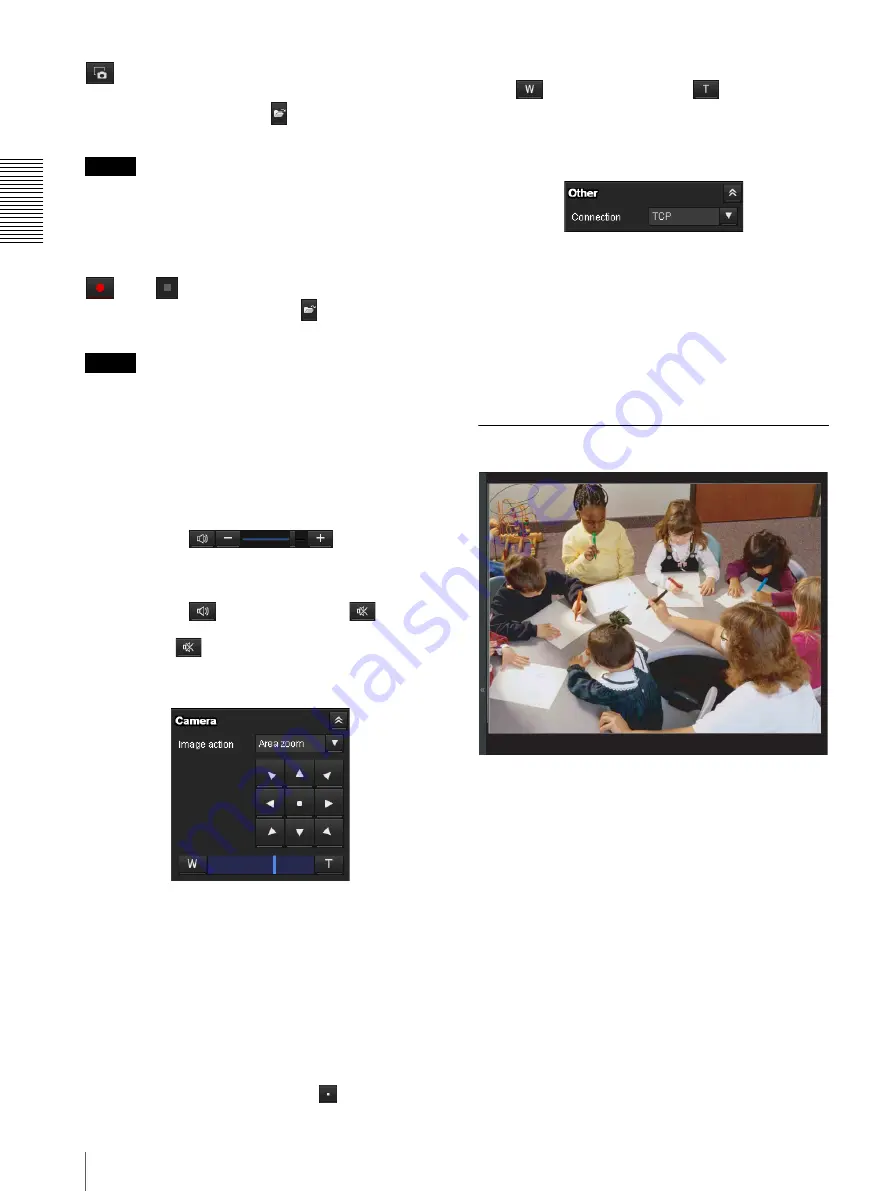
Op
er
at
ing t
he Camer
a
Configuration of Main Viewer
10
Capture
Click to capture a still image shot by the camera and to
store it in the computer. Click
to open the folder to be
saved.
Note
In the case of Windows VISTA or Windows 7, if
“Enable Protected Mode” is checked in Control
Panel-Internet Option-Security, still images cannot be
shot.
Run/
Stop Save Video
Runs and stops Save Video. Click
to open the folder
to be saved.
Note
In the case of Windows VISTA or Windows 7, if
“Enable Protected Mode” is checked in Control
Panel-Internet Option-Security, video content cannot be
saved.
Volume
Displays when
Enable
in the Audio tab of the Video /
Audio menu is checked.
Use the slide bar to adjust the volume for sound output
level.
When you click
, the icon changes to
and the
output from the speaker stops. To output sound from the
speaker, click
again.
Camera control panel
This panel allows you to control the camera’s pan/tilt/
home position and zoom (page 12).
Image action
Select the mode of operation from
Off, Area zoom
and
Vector dragging
.
Pan/Tilt control
Click the arrow button the direction in which you want
to move the camera. Keep it pressed to move the camera
continuously.
To return to the home position, click
.
Zoom control
Press
to zoom out, and press
to zoom in.
Zooming continues while the button remains pressed.
Others panel
(The
Other
panel is displayed in the case of an H.264
image.)
You can switch between TCP and UDP (Unicast/
Multicast).
Each click switches the transmission mode of the video/
audio data between TCP mode, Unicast mode, and
Multicast mode (page 13).
Monitor image
The image shot by the camera is shown here.
There are two modes for on-screen pan/tilt/zoom
operation using a mouse: Area zoom mode and Vector
dragging mode.
In the Area zoom mode, clicking will pan or tilt the
camera towards the center of the image. The Area zoom
will move the camera in the direction that displays the
area selected by the operator and zooms in at the same
time. The operator can choose a part of the image to
view and zoom in by surrounding an area with a frame
by dragging the mouse.
In the Vector dragging mode, the camera pans or tilts in
the dragged direction. How long you drag the mouse
determines the speed. Releasing the button on the mouse
after dragging stops the panning or tilting of the camera.
You can also use the camera control panel bar to pan or
tilt.
The zoom operation using the mouse wheel is available
in all modes.
Summary of Contents for SNC-VB600B
Page 39: ...Sony Corporation ...

























