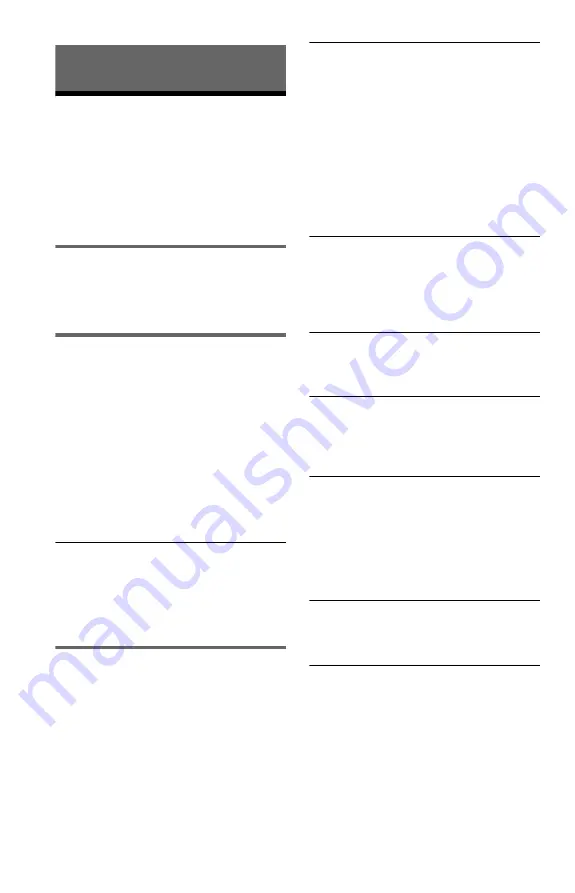
28
US
Additional Information
Troubleshooting
If you experience any of the following
difficulties while using the player, use this
troubleshooting guide to help remedy the
problem before requesting repairs. Should
any problem persist, consult your nearest
Sony dealer.
Power
The power does not turn on.
,
Check that the power cord is connected
securely.
Picture and sound
There is no picture and no sound.
,
Re-connect the connecting cable securely.
,
The connecting cables are damaged.
,
Check the connection to your TV (page 9)
and switch the input selector on your TV so
that the signal from the player appears on
the TV screen.
,
Press
[
/
1
to turn off the player, and enter
“369” using the number buttons on the
remote, then press
[
/
1
to turn on the player
again (page 26).
There is no picture/picture noise appears
when connected to the HDMI OUT jack.
,
Try the following:
1
Turn the player off
and on again.
2
Turn the connected
equipment off and on again.
3
Disconnect
and then connect the HDMI cord again.
Operation
The remote does not function.
,
The batteries in the remote are weak.
,
The remote is not pointed at the remote
sensor on the player.
The player does not detect a USB device
connected to the player.
,
The USB device is not securely connected
to the player (page 15).
,
The USB device or a cable is damaged.
,
Compatibility with all encoding/writing
softwares, recording devices, and recording
media cannot be guaranteed. Incompatible
USB device may produce noise or
interrupted audio or may not play at all.
,
This player supports FAT32 format, not
NTFS.
The album/track/file names are not
displayed correctly.
,
The player can only display numbers and
alphabet. Other characters are displayed as
“*”.
“Data error” appears.
,
The video, photo, and music files you want
to play is broken.
The player does not operate properly.
,
When static electricity, etc., causes the
player to operate abnormally, unplug the
player.
The CONTROL FOR HDMI function does
not work.
,
Make sure that the TV’s input is switched to
the USB media player so that the signal
from the player appears on the TV screen,
and “CONTROL FOR HDMI” is set to
“ON” (page 27).
‘BRAVIA Sync’ display does not appear.
,
Please return to the one screen mode if your
TV is in two screen mode. Then, try again.
5 numbers or letters are displayed.
,
The self-diagnosis function was activated.
(See the table on page 29.)
Summary of Contents for SMPU10 - USB Media Player
Page 63: ......
Page 64: ...Sony Corporation Printed in Malaysia 4 157 000 21 1 ...






























