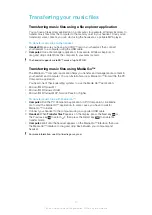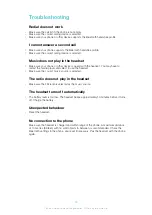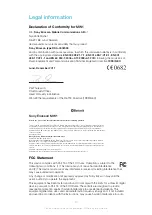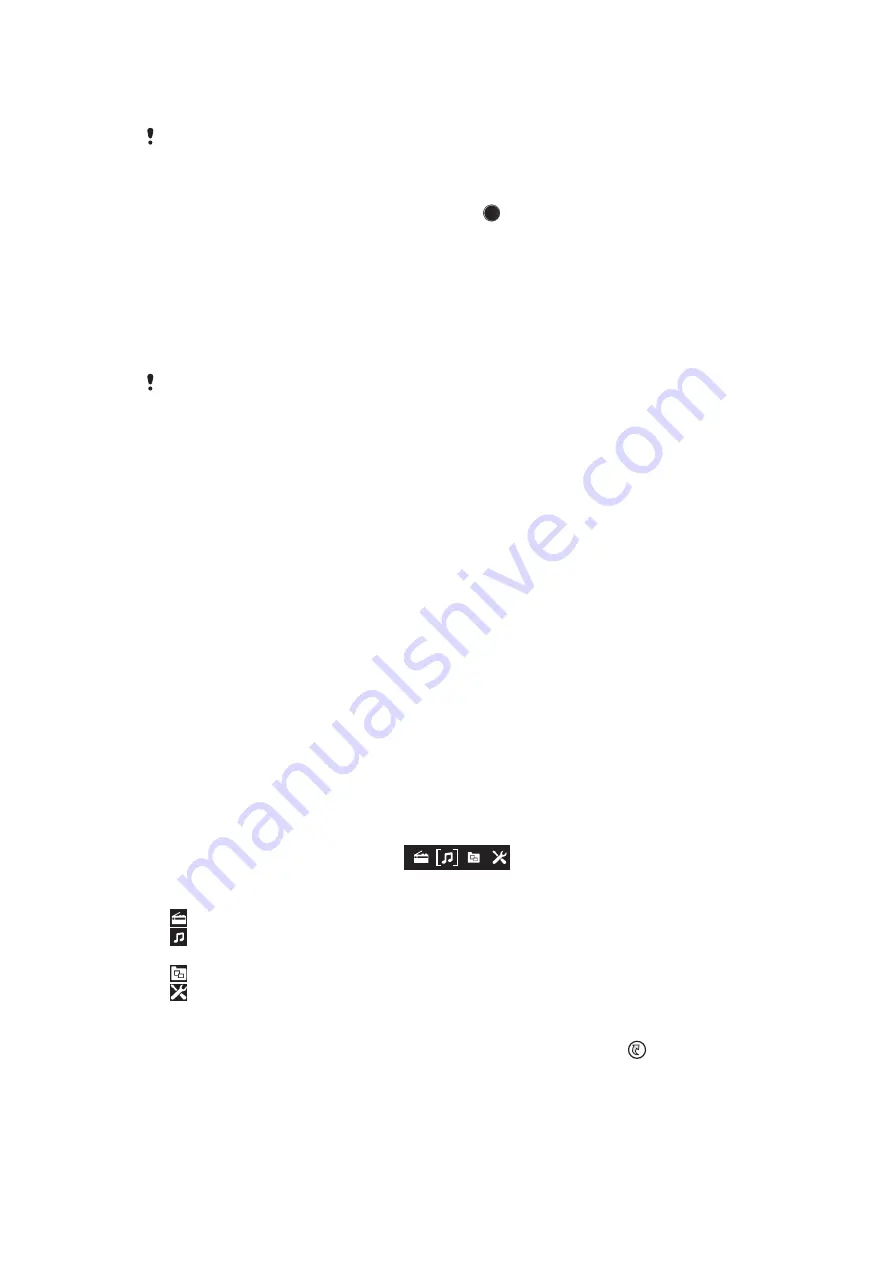
networking service settings, for example, to set which notifications you want to view on
the headset.
You must install the Facebook and Twitter applications for the functionality described above to
work.
To view social networking service notifications
•
When a notification arrives, press the Action key .
Using Text to speech
When notifications arrive, you can choose to have the related event information read out
loud to you in the headset. For example, you can listen to email or text messages, or
calendar reminders. If the event information contains text, this text is shown on the
headset at the same time it is read aloud. To use the Text to speech function, you must
first turn it on in LiveWare™ manager.
The Text to speech function does not support all languages. If you want to other Text to
speech languages than the default languages, you must download and install a speech engine
and a Text to speech voice.
To turn on the Text to speech function in LiveWare™ manager
1
In your phone, find and tap
LiveWare™ manager
>
Smart Wireless Headset
pro
.
2
Tap
Smart Wireless Headset pro
>
Text to speech
.
3
Tap
Text to speech (TTS)
, then follow the instructions that appear.
To download and install a speech engine and a Text to speech voice
1
Go to Android Market™ and search for "Svox text to speech".
2
Tap
Classic Text to Speech Engine
, then follow the instructions to download
and install the application.
3
Open the Classic Text to Speech Engine application.
4
In the application, select a language and a voice.
5
Tap
Buy this voice
, then follow the instructions to download and install the
selected voice.
6
After the voice data is installed, open the Settings menu in your phone.
7
Tap
Voice input & output
>
Text-to-speech settings
.
8
Tap
SVOX Classic TTS
in the Engines list to enable the TTS engine.
Menu options
When paired and connected to an Android™ phone, the following menu appears on the
headset display:
You can go in to different menu options to:
•
Play the FM radio.
•
Play music from different sources, such as a microSD™ card or Bluetooth™
compatible devices.
•
Use different applications.
•
Edit settings.
To open the menu
•
Press any key to turn on the headset display, then press the Menu key
.
14
This is an Internet version of this publication. © Print only for private use.